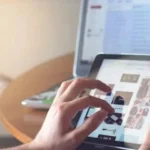New widgets are now available on the iPhone and iPad Home screens in iOS 14. With hundreds of options, you can customize the look of your Home screen. The Photos widget displays a photo from your library on the home screen.
Apple’s stock Photos app delivers the Photos widget in three sizes. Photos change every hour. However, you can’t choose which photo appears when. This widget is dynamically selected by the Photos app, so you cannot choose what image appears on it.
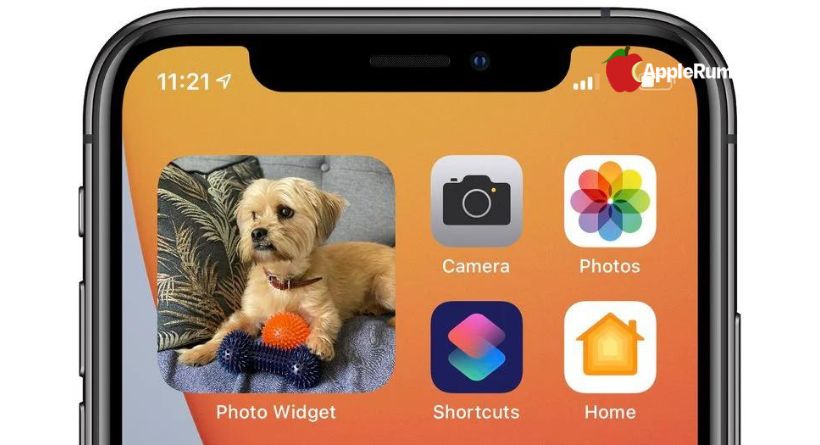
Users can have a rotating photo from their photo library displayed on Apple’s Photos widget. You’ll need to use a third-party app if you want to only show a fixed photo, or select photos. The App Store has many widget apps that allow you to display photos.
The app “Photo Widget : Simple” lets you select up to 30 photos to display as a home screen widget. All three widget sizes are supported, and you can even set a timeline before images rotate if you select more than one.
This guide explains how to set a photo to display as a widget using Photo Widget : Simple, but other apps are available as well.
- Obtain the app.
- Launch it.
- Tap the + at the bottom.
- Select a photo for your home screen.
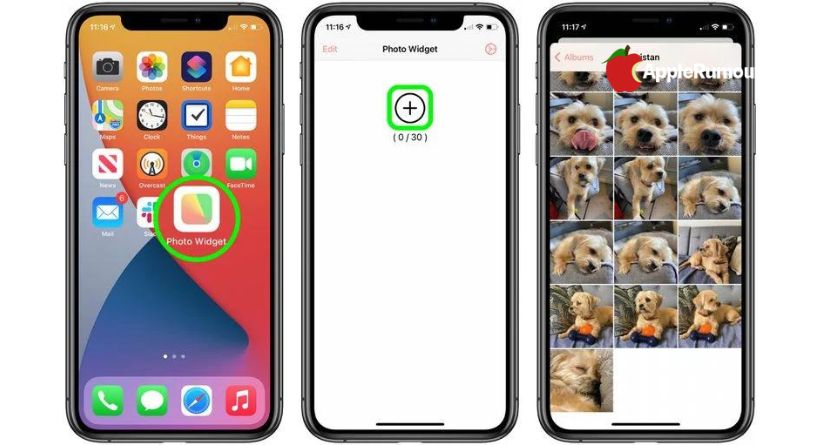
- and then go back home.
- If you hold down any empty space on the home screen, you will be able to activate “jiggle mode.”
- Just tap the + button.
- Select the Photo Widget option.
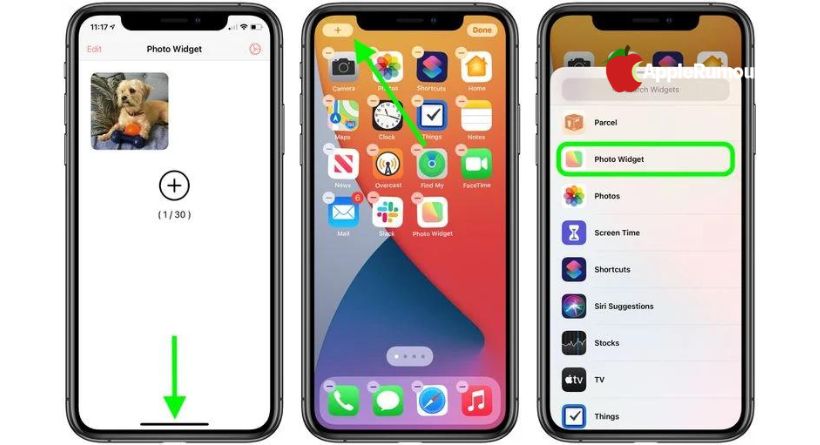
- By swiping left and right, you’ll see the three widget sizes. By tapping Add Widget, you can select one of the widget sizes.
- Drag and drop the widget wherever you like.
- Finally, tap the Done button.
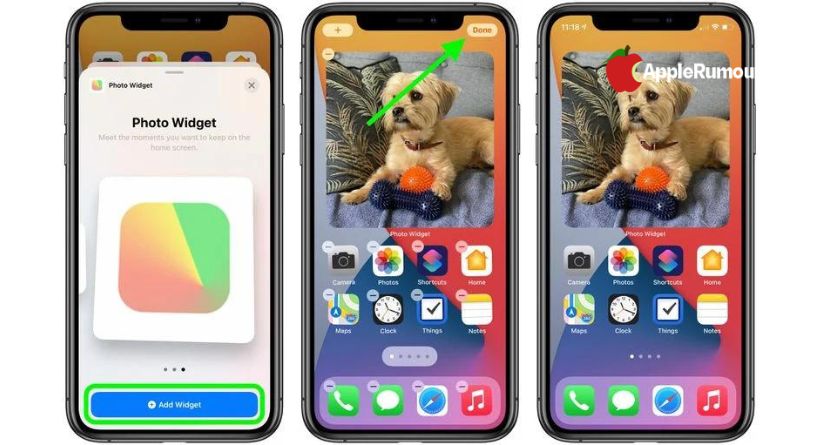
Repeat steps two through four to rotate more than one photo. Once you have created your widget, you may want to hide Photo Widget from the App Library.