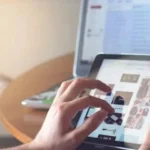To troubleshoot Apple’s second-generation iPhone SE (2020) or third-generation iPhone SE (2022), you can force restart or hard reset the device, as well as engage to Device Firmware Upgrade (DFU) mode.
A hard reset will force your iPhone to reboot if it is frozen, throwing up errors, or not responding. DFU mode restores an iPhone when you can’t fix it with a reset or Recovery Mode.
The device interfaces with iTunes, updates its firmware, and restores its OS without installing the previous version automatically. Installing older versions of iOS is useful in case of beta failure or a faulty jailbreak.
How to Hard Reset the iPhone SE (2020 & 2022 Models)
Follow these button presses in quick succession.
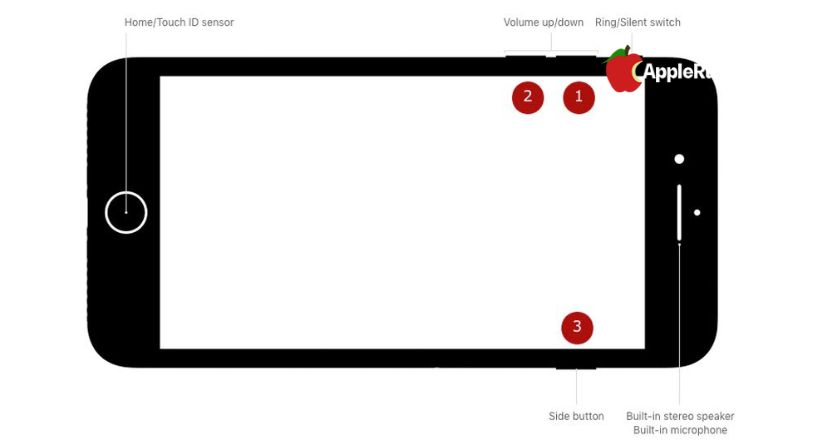
- Press and release the Volume Up button.
- Quickly press and release the Volume Down button.
- Press and hold the power button until the screen turns black, then let go.
After around ten seconds of holding the Side button, your iPhone SE will restart.
Apple iPhone SE (2020 & 2022 Models) DFU Mode
- Turn your iPhone on.
- Plug it into your computer with the Lightning cable.
- Press Volume Up and Volume Down simultaneously on your iPhone.
- Press the power button on your iPhone until the screen went dark..
- While holding both the Side and Volume Down buttons together, Let go of the power button..
- Maintain your grip on the Volume Down key. The display will remain dark.
- The Finder will launch automatically. During recovery mode, your Mac will display a message. This iPhone must be restored before it may be used. If you don’t see the message, follow the instructions above again.
On the iPhone Recovery Mode screen, select Restore iPhone after closing the Finder recovery prompt. Upon restoration, Your iPhone will exit DFU mode and return to the activation screen.
Exit DFU Mode on iPhone SE (2020 & 2022)
Here’s how to get out of DFU mode manually if you enabled it.
- Simply press and hold the Volume Up key on your device..
- Press and hold the Volume Down key.
- Your iPhone will display the Apple logo after you hold the Side button.
The DFU recovery mode should now be exited.