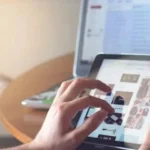Size matters on the internet. It’s quite possible that you’ve encountered the issue of being unable to transfer a file due to its size if you’ve ever needed to send PDF files to a friend, colleague, or if you own a business. Fortunately, this issue may be easily solved by learning how to make a PDF smaller in size for mac.
Why compress a PDF file?
In addition to Word documents, PDF files continue to be more and more common, and they have several benefits. The capacity of PDF files to adapt to any operating system or software is the main advantage, as it lets you know in advance whether the systems of the sender and recipient are compatible. Additionally, when you submit a PDF, the formatting is retained, but with Word files, this isn’t always the case.
The simplicity with which PDFs may be carried on any device or attached to an email is another benefit that cannot be ignored. PDFs are frequently used for demonstrations and the display of high-quality papers due to their adaptability in terms of content, such as text or photos.
But these advantages might sometimes turn into disadvantages. In this instance, a PDF’s download size grows as more material is added, limiting your internet speed and taxing website servers. Depending on the platform you’re using, you already know what will happen if the file size goes beyond a specific threshold: you won’t be able to upload or transfer the file. Many services suggest upgrading to a premium subscription as a workaround, which enables you to upload bigger files.
Knowing how to shrink a PDF’s file size is a really simple technique to prevent having to make any further expenditures. By doing this, you will be able to keep transmitting your PDFs quickly without significantly taxing your internet connection or the storage space on your device. How to make PDF files smaller on a Mac or Windows computer
You are now aware of the option to reduce the size of your papers. The intriguing aspect, though, is discovering just how to lower a PDF’s file size. There are several tools available to accomplish this, but the most practical and time-saving ones are listed below:
FormatPDF
A website called FormatPDF provides you with the means to shrink a PDF’s file size quickly and easily. Even a novice will be able to use it easily by looking at the top menu and selecting the third option, which is where you may reduce the size of your PDF files.
Drag and drop your file or choose it from where it is saved on your device to upload it once you are on the page. Following its addition, the website will automatically process your PDF and prepare it for compression.
Use the menu on the right to select your options for file size, quality, and the proportion between the two. You have a choice of:
- Using full compression, the file size and quality are both significantly reduced.
- A compression suggestion that will aid in keeping the size and quality of your PDF in proportion.
- Thirdly, you have the option of choosing low compression, which significantly reduces the file size while having little to no impact on the quality.
Click the red “Compress PDF” button after selecting the option that best fits you. The download will be accessible after the compression process is finished. The end is here! You now have a PDF file that is lighter and ready for upload or sending.
Additionally, you have the choice of rotating, protecting, or reformatting your documents. This option is also accessible if you’re dealing with many PDFs at once and wish to combine them into a single document.
Adobe Acrobat
Using Adobe’s Acrobat programme is another technique to reduce the size of your PDF files. To achieve this, open the PDF file in Acrobat, pick “File,” then “Compress PDF,” and then specify where to store the compressed PDF file.
Notably, Adobe Acrobat is a premium programme that presently has a yearly subscription fee of US$155.88. Since it costs money, there are many practical free or less priced options accessible. Therefore, think about a cloud-based option before pulling out your wallet to pay the money.
Compress to ZIP or RAR
Additing a PDF to a ZIP or RAR package is our third tip for reducing a PDF’s file size. To accomplish this, in “Documents”, hover over your PDF and right-click on it, and you should get a panel with one of the following options: “Send to”, and then “ZIP compressed folder” or “Compress to ZIP file”. Depending on the operating system you’re using, you’ll see a different option.
However, if you have one or more huge files, adding your PDF to a ZIP or RAR archive only makes sense. If your goal is to transfer the files through email or upload them someplace, however, you will once more exceed the size restriction.
Compress a PDF with Word
The final method is to convert your PDF file to a Word document using LibreOffice or the official package. To begin, choose one of the two alternatives, then click “File” and select the “Convert to.doc Format” option.
Return to “File” after converting to a.doc or equivalent, and look for the “Export to PDF” option. It might be labelled something like this or with a similar phrase. Again, it may vary depending on your operating system.
Conclusion
You now understand how to use several tools to make a PDF file smaller. The first option, FormatPDF, is the one that provides you with the finest assurances regarding the quality of your file and how it relates to its file size without charging exorbitant costs.
The alternative might be appealing if you don’t care about the final PDF quality or if you don’t need to change the file size, but as we just saw, you might experience issues sending or uploading the file, or they might cause your bank account to lose money.