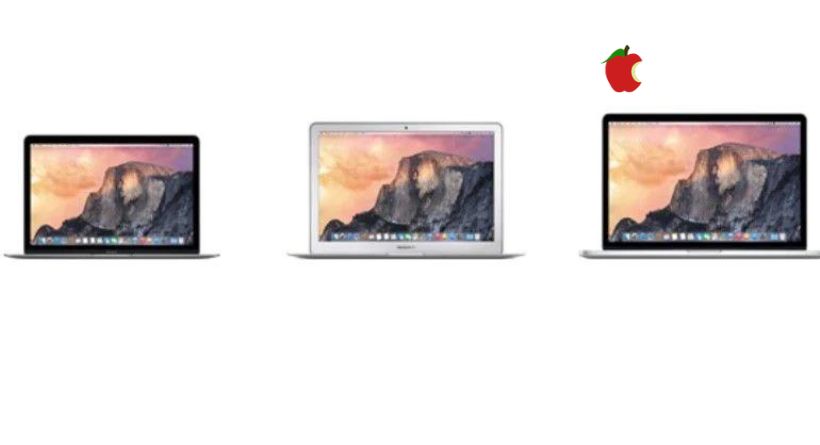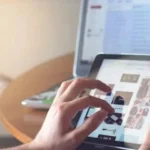Force restarting a MacBook, MacBook Air, or MacBook Pro is generally considered a last resort, but if the worst happens and it freezes, it’s the quickest way to fix it.
It’s worth checking all software options before taking this extreme measure.
- In the Dock, right-click the offending app and select Force If it’s only an app that’s frozen and not the OS.
- Click the Apple icon (*) in the upper left corner of the screen and select Restart if the OS is frozen but the mouse cursor still works. If that doesn’t work, try holding down the Control (Ctrl) key and clicking the power button. Click Restart from the menu that appears.

The power button on a MacBook with physical function keys (F1-F12) is the key in the keyboard’s upper right corner.
Apple’s 2018 MacBook Air and 14-inch and 16-inch MacBook Pro each have a Power button that is the Touch ID button in the top-right corner of the keyboard, and a MacBook Pro with a Touch Bar has one on the right side of the Touch Bar.
Here’s how to force restart your Mac
- To restart the Mac, press and hold the Command and Control keys, as well as the power button until the screen goes blank.
Consider restarting your Mac in Apple Diagnostics mode if your MacBook repeatedly freezes and you’re unsure what’s causing it.