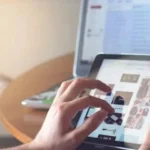You will learn how to restart Apple’s iPhone 6s and earlier models, and how to activate Device Firmware Upgrade mode if necessary.
You can do a hard reset by force-rebooting your iPhone if it’s frozen, throwing up errors, or has stopped responding. If you can’t fix the problem with a reset or the Recovery Mode, DFU mode can restore the iPhone.
Devices in DFU mode can update firmware and restore OS without installing the current version automatically. When a beta malfunctions, or a jailbreak fails, it can be used to install older versions of iOS.
Here’s how to hard reset the iPhone 6s.
- On the right side of the iPhone, press and hold the Sleep/Wake button.
- Press and hold the Home button on the front of the phone while still holding the Sleep/Wake button.
- The display will remain blank for a short while, then return to the Apple logo.
Activating DFU Mode in iPhone 6s and earlier
- You will need a Lightning to USB cable to connect your iPhone to a computer. Run iTunes.
- For three seconds, hold down the Sleep/Wake button on the handset.
- Keep holding the Sleep/Wake button and the Home button for 10 seconds. Keeping the buttons pressed for long enough may result in you seeing the Apple logo, requiring you to restart the process.
- While holding the Home button, let go of the Sleep/Wake button. You need to restart your phone if you see the “Plug into iTunes” screen.
- Once you’ve completed the previous steps correctly and the screen of your phone is blank, a dialog box should appear saying “iTunes has detected an iPhone in recovery mode. To use iTunes, this iPhone must be restored.”
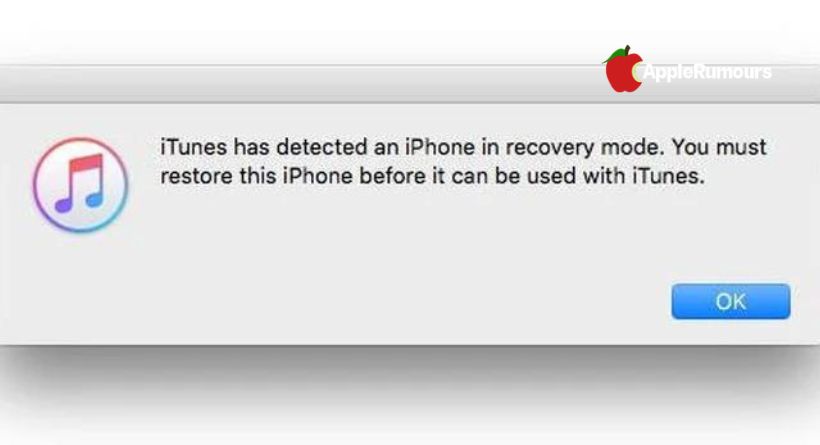
You should see this message in iTunes: “If you are experiencing problems with your iPhone, select Restore iPhone to restore its original settings.”.
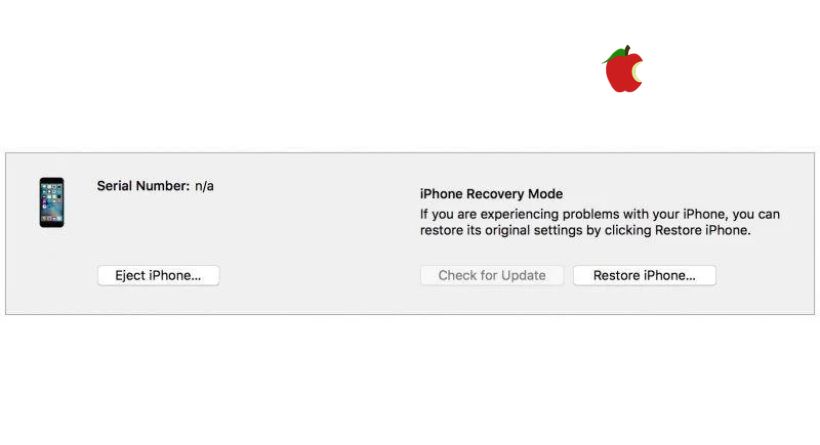
To exit DFU mode, press both the Home button and the Sleep/Wake button until the Apple logo appears on your iPhone’s screen.