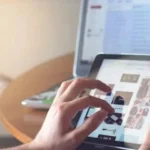Using two or more numbers on a single phone is useful if you would like to keep your personal calls separate from your business. Using eSIM a digital SIM platform allows you to add additional cellular or data plans without having to use a second physical SIM card. As physically adding iPhone dual SIM cards as impossible because Apple has only equipped the iPhone with a single SIM card slot since its launch.
If you want to divide your personal and professional calls, you can use two or more numbers on a single phone. You may add extra cellular or Internet plans using eSIM, a digital SIM platform, without using a second physical SIM card. Because Apple has only provided the iPhone with a single SIM card slot since its launch, it is physically impossible to add dual SIM cards to the device.
IPhones that support eSIM (except models purchased in China)
- IPhone SE (2nd generation and later)
- iPhone XR
- iPhone XS
- iPhone XS Max
- iPhone 11
- iPhone 11 Pro
- iPhone 11 Pro Max
- iPhone 12 mini
- iPhone 12
- iPhone 12 Pro
- iPhone 12 Pro Max
- iPhone 13 mini
- iPhone 13
- iPhone 13 Pro
- iPhone 13 Pro Max
- iPhone 14
- iPhone 14 Plus
- iPhone 14 Pro
- iPhone 14 Pro Max
The iPhone 13 Pro Max, iPhone 13 Pro, iPhone 13, and iPhone 13 mini all feature dual SIM, which allows for the use of two active eSIMs or a Nano-SIM and an eSIM. The iPhone 12, iPhone 11, iPhone XS, iPhone XS Max, and iPhone XR are examples of previous Apple devices that support dual SIM cards using an eSIM and a Nano-SIM.
Once configured, using multiple or dual SIM with your iPhone enables you to add a local data plan when travelling outside of your home country, allowing you to avoid paying roaming fees. When setting up mobile hotspots, you may also utilise different SIMs for phone and data plans to take advantage of lower data allowances. Enabling direct data use savings by allowing you to connect your laptop, tablet, or family devices to your iPhone.
Apple’s iOS 14.5 operating system or later versions must be loaded on previous iPhone 12 models if you want to use 5G data connections with Dual SIM cards. With iOS 13, your phone can only utilize one cellular data network at once if you are utilizing dual SIMs. iPhone users may make and receive audio and FaceTime calls as well as send and receive messages using iMessage, SMS, and MMS from both, provided they are running iOS 13 or above.
You must have an iPhone XS, iPhone XS Max, iPhone XR, or later, iOS 12.1 or later, and be a subscriber to a cellular network carrier that supports eSIM technology in order to activate Dual Sim functionality on your iPhone. If you’re unclear whether your network accepts eSIM, you may find out by calling its help line or conducting a fast search on its website.
IPhone Dual SIM
It’s also important to keep in mind that both of your cellular network plans must be from the same company if your iPhone is not unlocked. This becomes a problem if you go to other nations because cellphone service providers may vary. You may use two different carriers on the same iPhone if it is unlocked. Additionally, according to Apple, if your first SIM is provided by a CDMA provider, your second SIM won’t support CDMA. It is recommended to speak with your network provider or, if you are using a corporate iPhone, the administration team for additional explanation.
Setup eSIM
Apple lets you keep many eSIMs on your iPhone, but only one of them may be used at once. Forcing you to change from one to the other. You may do this by opening the Settings app, choosing Cellular or Mobile Data, and then choosing the plan you want to utilize. We advise labelling your plans to make moving between dual SIM iPhone plans quick and simple. Go to Settings > Click Cellular or Mobile Data, press the phone number of the plan you want to rename, and then select Cellular Plan Label to enter your chosen reference. This will allow you to modify the name of each individual plan.
Default SIM card
If you want to make sure that one SIM is used before the other if you phone or message someone who isn’t in your Contacts app’s contact list. Apple gives you the option to select the cellular plans you want to use for iMessage and FaceTime. You may also switch between using the cellular data from both of your SIM cards by enabling Allow Cellular Data Switching.
Your iPhone will automatically dial the same number you used to call a certain contact the last time while handling dual SIM cards. Your iPhone will dial the preset default number if you haven’t already phoned anyone in your contacts list. On your iPhone, you can select which SIM you want to use if you prefer to choose which plan to use when contacting particular contacts:
- Choose the individual from your iPhone’s Contacts app.
- Pick “Preferred Cellular Plan” as your choice.
- Decide which SIM card you want to use for this contact.
Digital SIMs
If you want to manually choose the SIM you use for a particular call, you may do so by:
- Choose the person you want to call or enter their phone number.
- Tap the phone number in the top-left corner of the display.
- Choose the SIM or label that you configured to utilize that cellular network.
If you already have the contact in your iPhone’s Favorites address book
- After choosing the person you want to contact, click the Info option.
- Tap your other SIM number after choosing the current phone number.
Additionally, you may pick which SIM to use before or after you start a conversation while using an iPhone Dual SIM to send and receive iMessages, SMS, and MMS messages. Just launch the messaging software, and:
- On your screen, press the new button in the upper right corner.
- Type the contact’s name you want to communicate.
- After choosing the current phone number, hit the SIM number you want to use. When you want to change SIM numbers in the middle of a chat, tap the number that is currently shown towards the top of the screen.