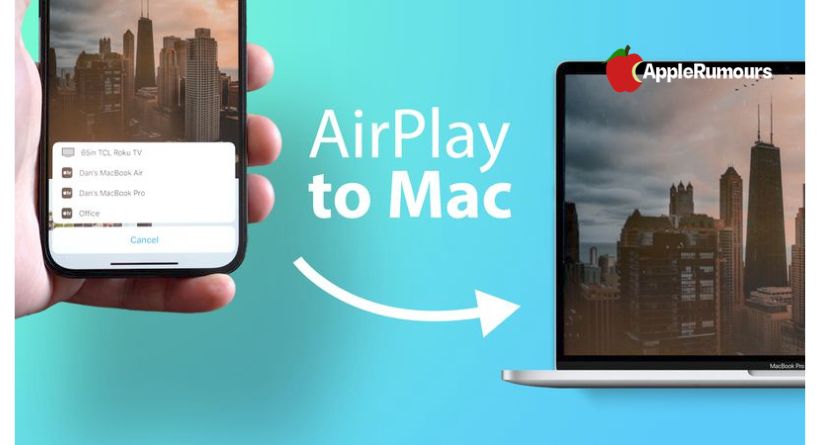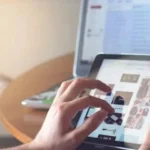Now that macOS Monterey has been released, Apple has added full AirPlay support on Mac, so you can AirPlay content from your iPhone or iPad straight to your Mac or even one Mac to another.
Monterey also lets your Mac act as an AirPlay 2 speaker source, allowing you to stream music or podcasts wirelessly or use the computer for multiroom audio.
You can AirPlay from an iOS device to a Mac in the following steps. You can only play AirPlay to Mac content on the 2018 or later MacBook Pro or MacBook Air, the 2019 and later iMac and Mac Pro, and the 2020 and later Mac mini. Your iOS devices must also run iOS 15 or later: You can check in on them by going to Settings -> General -> Software Update).
How to AirPlay Music on Mac From iOS
- Sign into macOS using the same Apple account you use for your iOS device.
- Stream music or podcasts.
- Select AirPlay in the media interface.
- Click on your Mac in the list.
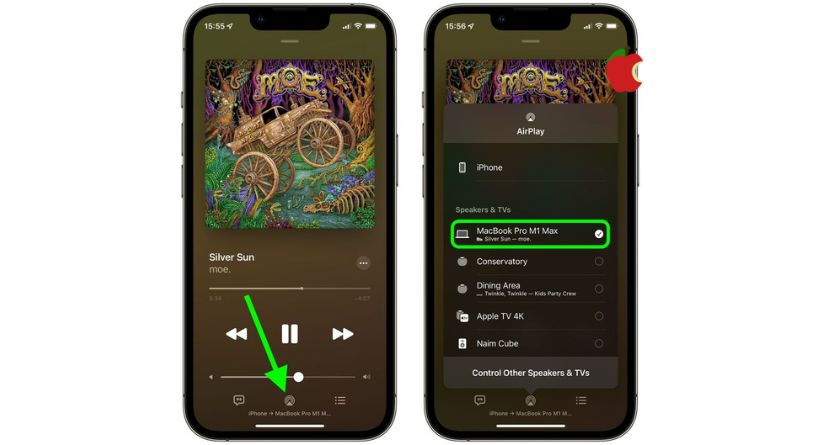
- If you have external speakers connected to your Mac, your music or podcast will start playing there.
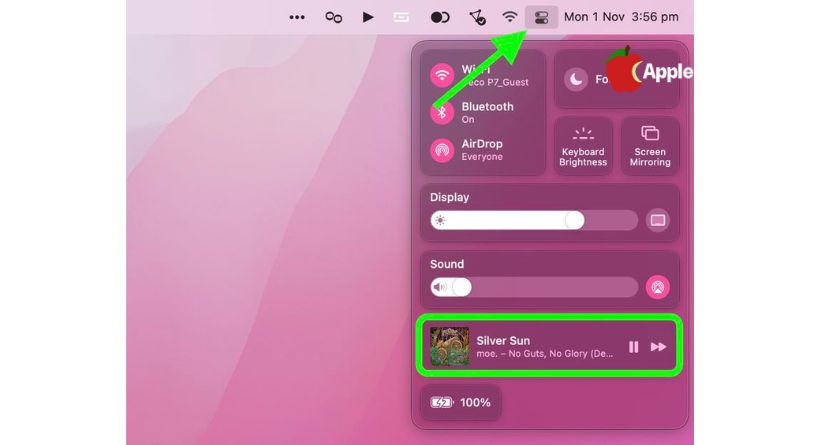
Control playback on your Mac by opening the Control Center from its menu bar icon.
How to AirPlay video from iOS to Mac
- Sign into macOS using the same Apple account you use on your iOS device.
- Let’s play some videos.
- In the app’s media panel, select AirPlay.
- Choose your Mac from the list.
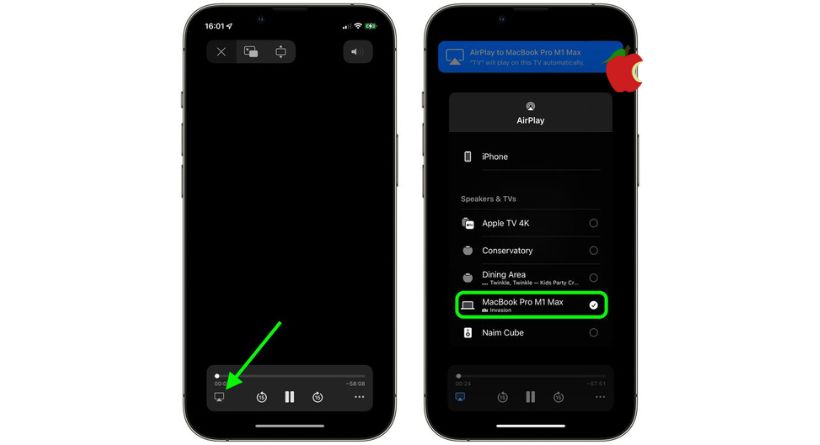
Your Mac’s display should automatically play the video in fullscreen mode. By moving the mouse, you can control playback on your Mac.