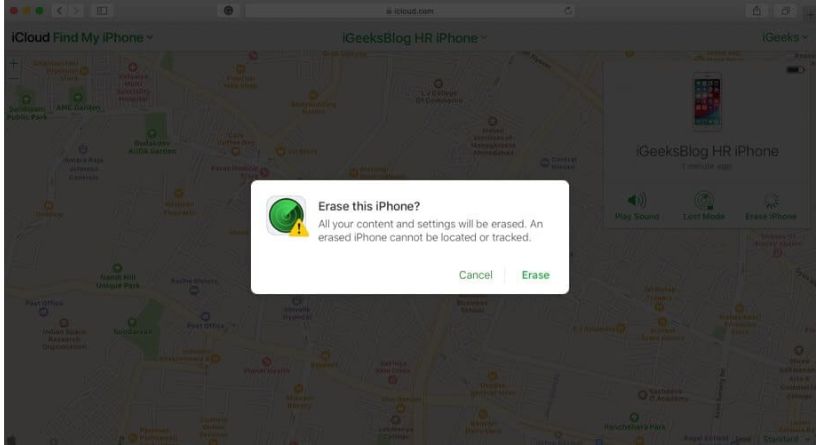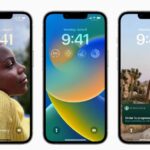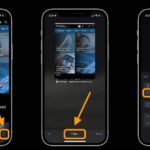Apple connects your Apple ID to the device’s unique identification when you activate your iPhone or iPad. This makes sure that a stolen phone cannot be activated and used again.
However, you might wish to get around iPhone Activation Lock if you purchase an old iPhone with the best of intentions only to discover that it is still locked. Can you make the device totally yours once you’ve done that? Let me explain it to you in more detail and then show you how to unlock the activation lock.
- What is Activation Lock?
- How to remove Activation Lock on iPhone or iPad
- How to avoid Activation Lock when buying a used iPhone
- Check for Activation Lock before buying the iPhone from someone else
- Check the status of iPhone or iPad before buying
- Remove Activation Lock when you’re selling your iOS device
- Should I pay and Remove Activation Lock from third-Party websites?
What is Activation Lock?
When Find My iPhone is activated (during the first setup procedure), the anti-theft security feature known as Activation Lock is immediately enabled. It protects the gadget and the data on it.
Nobody else can use their Apple ID to activate the iPhone after the iCloud Activation Lock has been set up. The Find My service cannot be turned off, nor can the device be erased from that iCloud account.
Only the Apple ID and password originally (or most recently) used to set up the device can be used to carry out these tasks.
How to remove Activation Lock on iPhone and iPad
Two ways to remove the Activation Lock:
- When you’re an existing owner and if you erased your device
- When you’re the second owner – by contacting the previous owner
1. When you’re an existing owner and if you erased your device
A. Use your Apple ID and Password.
Be at ease if it’s your gadget! The Activation Lock screen will appear if you enter recovery mode and restore the iPhone without logging out of iCloud. You just simply enter your Apple ID and password to proceed.
Go to the official Apple iForgot page if you can’t recall your Apple ID email address. In case you forgot your password, you can reset it from here as well.
B. Contact Apple Support and verify ownership.
You may ask Apple Support to remove the Activation Lock if you have a legitimate proof of purchase by contacting them. They may be contacted using Twitter, Live Chat, the Apple Support app, or a customer service phone line.
Visit an Apple Store if one is nearby and bring your receipt. Your iPhone or iPad’s Activation Lock could be removed by them. Even if you don’t have AppleCare or the gadget is over its warranty, you often won’t be charged for this.
As you’ve read, if you’re the device’s first or current owner, it’s rather simple. Here’s how to get around the Activation Lock on a recently purchased used iPhone.
2. When you’re the second owner – By contacting the previous owner
The prior owner is the only factor that determines whether you can deactivate Activation Lock from a used iPhone, iPad, Apple Watch, or Mac that you own. You basically have a paperweight with an Apple logo if they don’t comply!
Activation Lock may still be active when device owners unintentionally sell or gift you an iPhone while using their Apple ID. In such circumstances, you ought to get in touch with them and do the actions listed below.
A. If you can meet the previous owner in person.
Ask them to do so on the Activation Lock screen after entering their Apple ID and password. Allow them to use their Apple ID to set up the device after that. After the iPhone is configured, they must carry out the subsequent actions:
- If necessary, unpair their Apple Watch.
- Turn off Find My iPhone by opening Settings, selecting Find My, and then tapping the Apple ID banner in the top-left corner.
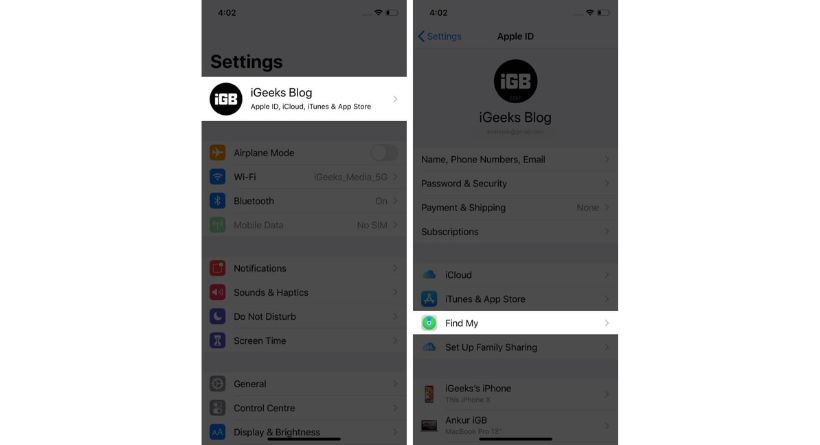
- Disable Find My iPhone by clicking the button.
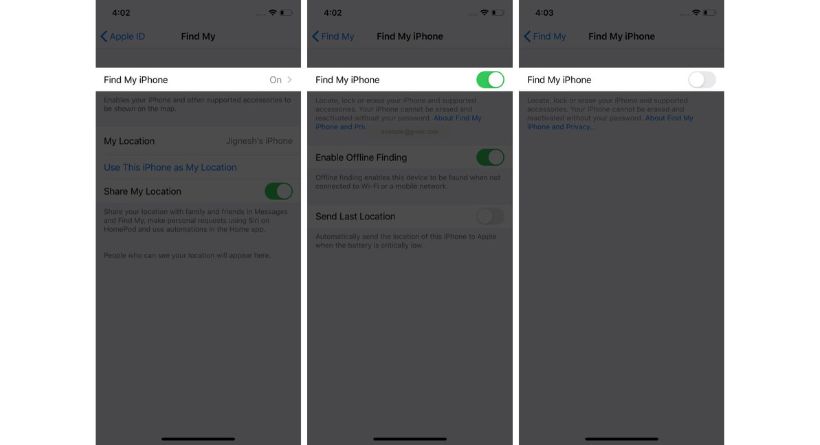
- Exit iTunes, iCloud, and the App Store: Open Settings, choose the Apple ID banner at the top, navigate to the bottom, and select Sign Out. Tap Sign out one again after deciding not to save any data.
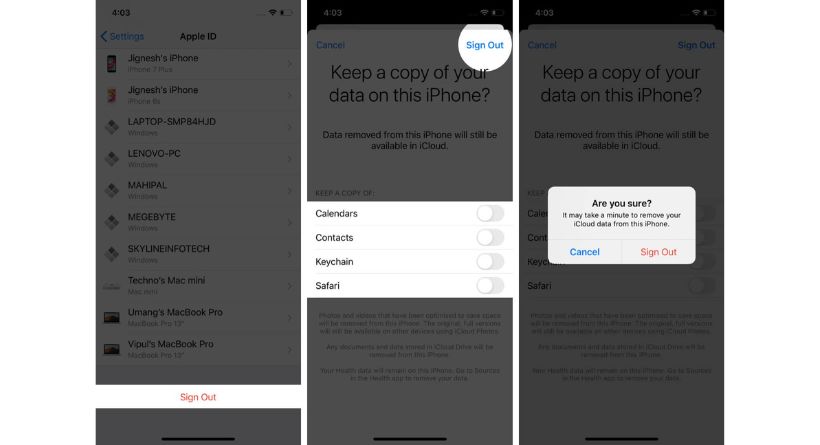
- Open Settings General Reset Erase All Content and Settings input your iPhone password confirm to perform this action.

The gadget will be almost brand-new and free of the Activation Lock after the wiping procedure is finished. You may now set up the phone and sign in using your existing Apple ID or make a new one. Enjoy, problem solved!
B. If you can’t meet the previous owner, ask them for remote help.
You can try to ask the owner for their Apple ID and password if they dwell in a remote area and you are unable to follow the instructions under heading A.
Given that most of the time, users shouldn’t divulge their Apple ID or password, this isn’t a very good answer (it gives others access to their personal information).
However, if a close friend or family has handed you the iPhone, try it out and get their Apple ID login information.
If the aforementioned remedy doesn’t work, request that the prior owner take the following actions:
Erase and Remove from Account remotely:
The former owner can accomplish this via the internet or other Apple devices.
Ask the former owner to access their account by going to iCloud.com on a computer. Next, choose the device they handed you by clicking on All Devices. Click Erase iPhone after that. When the deletion is finished, select Remove from Account (if visible)..
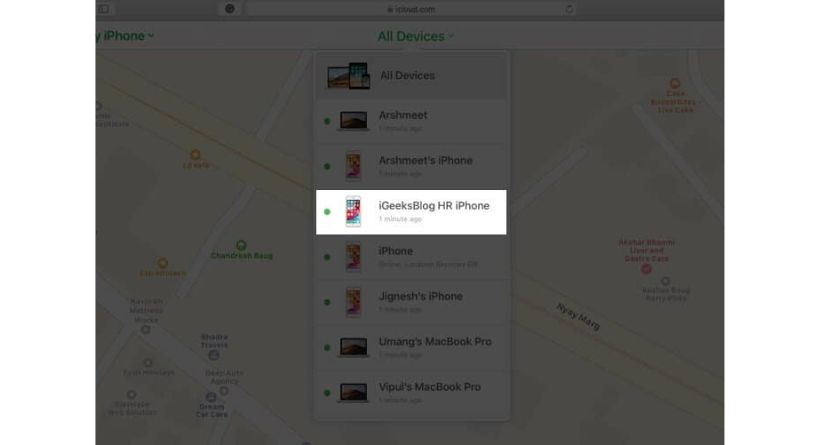
Using other Apple devices:
On their other iPhone, iPad, or Mac, ask the prior owner to launch the Find My app. If prompted, enter their Apple ID. After that, choose the iPhone they handed you by clicking Devices. Decide on Erase This Device. After the procedure is finished, select remove from Account.
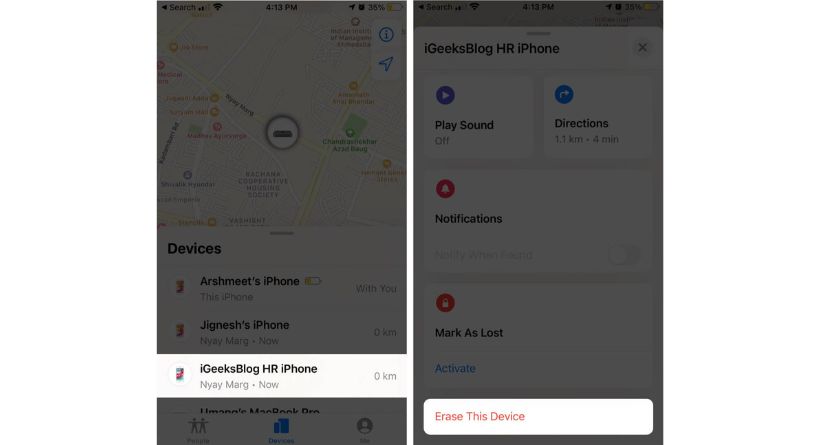
When it’s done, the iPhone is no longer locked by activation. Restart the iPhone now, then sign in with your current Apple ID or make a new one.
As you can see, the aforementioned procedures only function if the prior owner was kind, helpful, and without ulterior intentions. There are many con artists out there, especially online, who will sell you a gadget and then want more money from you in order to unlock the Activation Lock.
How to avoid Activation Lock when buying a used iPhone
First off, purchasing reconditioned Apple equipment directly from Apple is a smart move (or some reputable sellers like MacSales.) The same one-year guarantee is offered on every refurbished gadget purchased straight from Apple.
There is no harm in purchasing a used iPhone or iPad if you cannot locate a good refurbished offer. Before purchasing from someone else, be cautious to check for activation lock and the iPhone status.
Check for Activation Lock before buying the iPhone from someone else
Many iOS devices that are sold lawfully have Activation Lock activated. Sometimes a vendor will not purposefully remove the iCloud lock so that they may subsequently demand a higher price. Other times, it occurs by mistake.
You should check to see if the gadget is secured before purchasing it to prevent falling into a trap and being conned.
You must make sure that an iPhone, iPad, iPod touch, or Apple Watch is wiped and not connected to the previous owner’s account before purchasing it from an approved Apple reseller. Furthermore, it would be ideal if you enquired of the vendor as to whether or not Activation Lock has been disabled.
Activate the gadget. It hasn’t been wiped if the passcode lock screen or the Home screen are present. Ask the vendor to perform a full device wipe by selecting Erase All Content and Settings under Settings General Reset. If the former owner’s Apple ID and password are requested, the device is still linked to their account.
In the absence of the former owner, you can request that they delete the device from their account by logging into iCloud.com (explained above). Activation Lock is off when you are prompted to “Set up your iPhone/iPad” the first time you switch it on.
Check the status of the iPhone or iPad before buying
Make sure the iPhone isn’t stolen before purchasing it from an unidentified vendor. This is another crucial consideration.
Apple used to let examining the status of any iOS device via the Activation Lock tool, but it has since disabled the feature following certain accusations that Chinese hackers abused it. Any device’s status may still be checked, though.
Enter the IMEI of the gadget you wish to buy on the Stolen Phone checking website. The programme will quickly provide a result after comparing the IMEI against numerous source databases. Older iPhones have the IMEI number printed on the rear. You may locate it within the SIM tray if you’re using a newer model (or even an older one).
Remove Activation Lock when you’re selling your iOS device
- Unpair your Apple Watch
- Turn off Find My iPhone
- Sign out of iTunes and App Store
- Erase Everything
- Remove it from your list of trusted devices
- Deregister iMessage if you’re moving to Android.
You should abide by all we said above before selling your gadget. It guarantees the next owner a comfortable experience. Additionally, it makes sure that the device no longer has access to your sensitive data.
Should I pay and remove Activation Lock from third-party websites?
No! If you pay the price after seeing numerous positive reviews and good customer feedback, Activation Lock will be removed within a couple of days. There may be serious repercussions from this.
After a reset/erase, your device can cease receiving updates and potentially fail to pass Activation Lock once more. Overall, going this approach is not at all advised. Despite the fact that the website appears to be legitimate and contains phrases like “official,” “trusted,” “oldest,” “guaranteed,” etc.