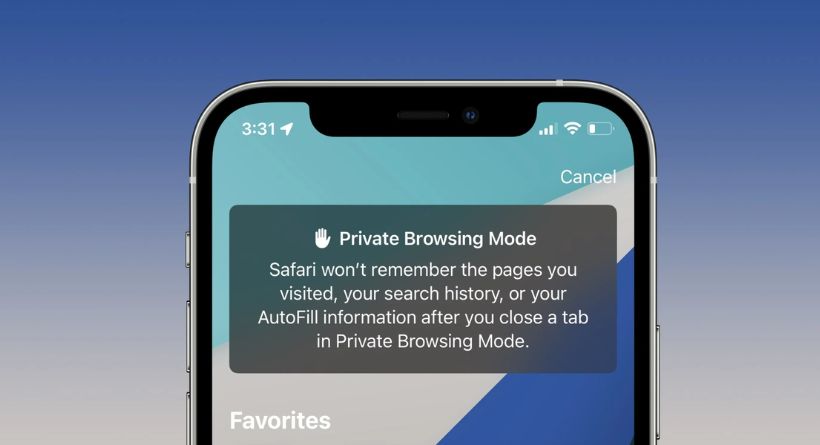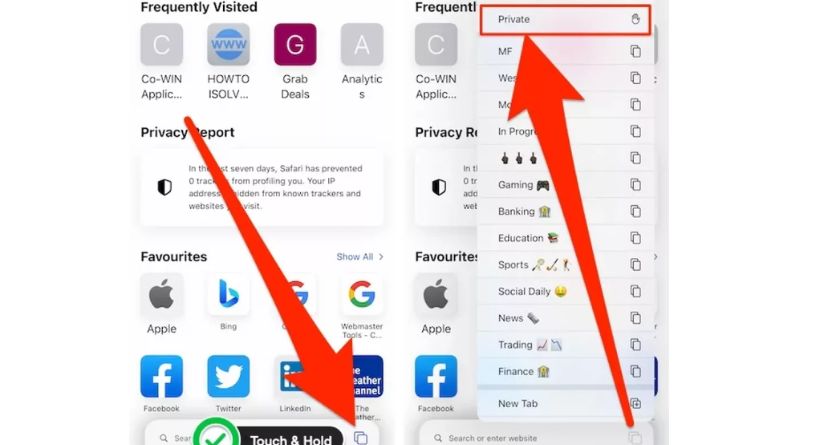With the release of iOS 15, Safari underwent a major revamp. While there are many upgrades and enhancements, several functions are no longer available in their original locations. Learn how to switch to iPhone Private Browsing in Safari with iOS 15 by reading on.
Here’s how Apple defines Private Browsing mode in case you forgot:
Once you dismiss a tab in Private Browsing Mode, Safari won’t remember the pages you viewed, your search history, or your AutoFill data.
Because it’s more hidden than in iOS 14 and prior versions, Private Browsing in iOS 15 can make some users wonder “who moved my cheese?” unless they know the shortcut.
Moreover, Apple introduced iCloud Private Relay with iOS 15, which is available on the iPhone, iPad, and Mac, in addition to what Private Browsing provides.
Switch to iPhone Private Browsing in Safari with iOS 15
Shortcut
- Open Safari on your iPhone running iOS 15
- The two-square icon is located in the bottom right corner (top right corner for landscape view). Long-press it.
- The New Private Tab option
This is how it appears on an iPhone:
Just touch the Plus symbol at this time. While utilizing iPhone Private Browsing in iOS 15, the address/search bar will change from white to grey while using the light mode, and from grey to black when using dark mode.
iOS 15 Safari controversies
You may be familiar with the perplexing Safari makeover testing that took place over the summer if you’ve been using iOS 15 since the first public beta. It all began with a simpler user interface that included a bottom-positioned floating URL bar.
Finally! Given how we use phones, we got the URL bar at the bottom, which is a more logical position. Nevertheless, the placement of the buttons on the bar was complicated, so you had to retrain yourself
to use Safari. Also, the information on the pages you were browsing, including any interactive components, was obscured by the floating bar. It was a major issue.
Apple continued to tweak the overhaul of Safari, and as of iOS 15 beta 6, we now have a completely redesigned version of Safari. The URL bar may be placed either at the top or bottom of the page, and some of the standard Safari bottom buttons have returned (as seen above).
Although it may not be quite as sleek as Apple had hoped, it nevertheless represents a big improvement. And by placing the URL tab at the bottom, I mean doing it in a way that doesn’t affect a website’s usability.
How to enable private browsing
This “excitement” around the Safari revamp was lost if you choose to forego all of the iOS 15 betas. You will receive the finished Safari version in place of all the back and forth, and you may select the experience that best suits your requirements.
Never forget to browse the web in private mode, whether the URL bar is at the top or bottom. Although Safari already has built-in anti-tracking security, the private browsing mode offers still another level of anonymity.
The controversy around the Safari redesign did not affect the browser’s operation. Private browsing is still available even if you can’t locate it where you thought it was. The majority of folks won’t have any trouble locating it. It’s practically in the same spot.
The two-square symbol that is located in the bottom right corner is what you want to search for. You may enable private browsing in two different methods when you find the target. Long-pressing the icon and then choosing to Create a Private Tab from the list of alternatives is the quickest method.
As an alternative, you may access the tab-switching menu by pressing the two-square icon once. Locate and tap the Tabs menu at the bottom (seen above). To enable private browsing, select Private from the menu.
In either scenario, Safari will let you browse the web quietly. You may always return to normal mode. You can determine whether you are in regular or private browsing mode by the color of the URL bar. Either grey (light mode) or black will be used (dark mode).