Apple’s logo is everywhere in the company’s branding, from Apple TV+ ads to Apple stickers in iPhone boxes. Apple adds the symbol to its keyboard, so if you have a Mac, you can type it with a keyboard shortcut.
Use Option-Shift-K to type the () symbol in a tweet, a word processor, or anywhere that takes text input.
Use the text replacement shortcut on your iPhone or iPad to type the symbol. You can even do it on a Mac if you want. The first step is setting up text replacement. Read on to find out how.
Steps on how to type the Apple logo on a Mac
- Select System Preferences from the menu bar at the top of the screen by clicking the () logo on your Mac.
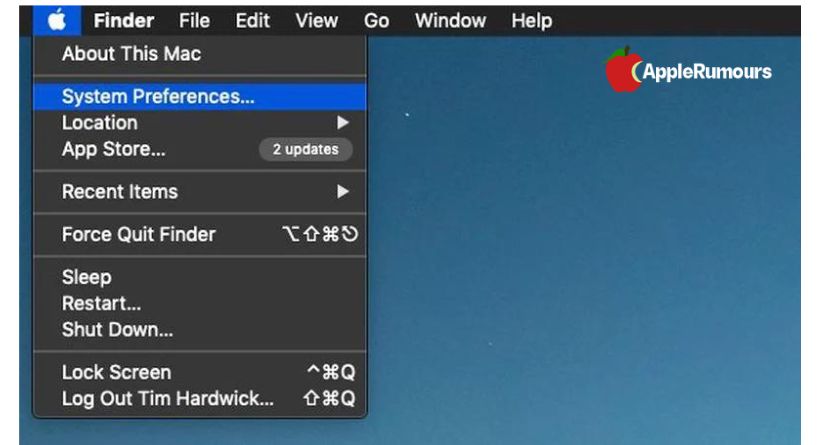
- Select the Keyboard preference pane.

- Select the Text tab.
- Click the + button and you’ll see the text replacement box appear.
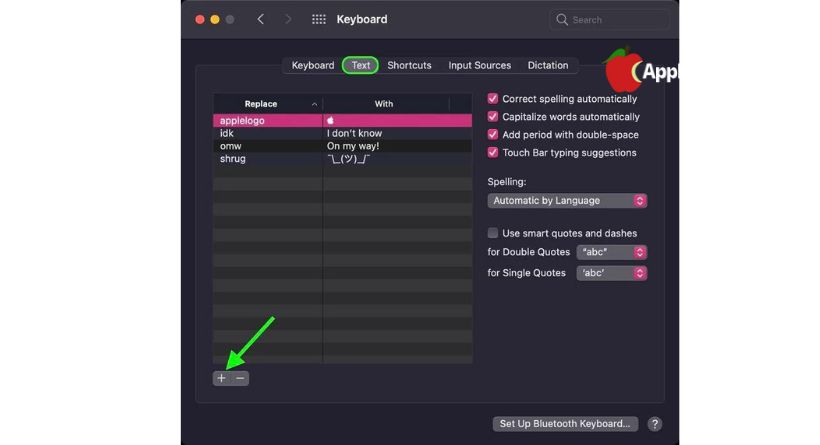
- Just type your text into the “Replace” column, and every time you type it, the * symbol will replace it.
- Put the Apple logo () in the “With” column.
Steps on how to type the Apple symbol on the iPad and iPhone.
- Open the Settings app on your iPhone.
- Go to General -> Keyboard.
- Click Text Replacement.
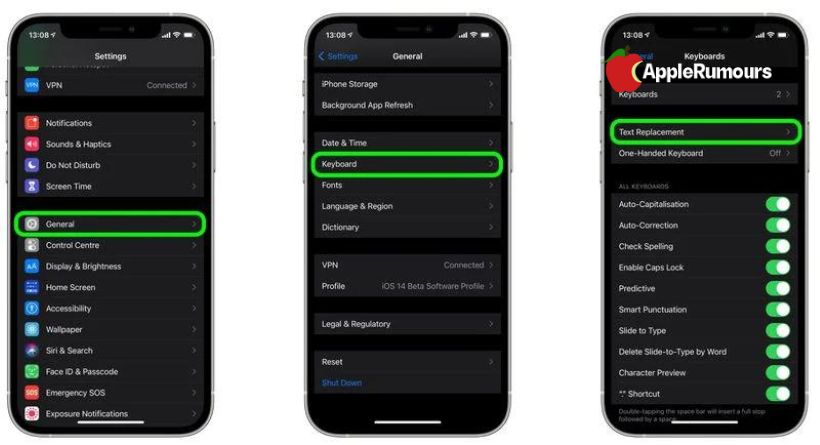
- On the top-right corner, tap the plus (+) button.
- Copy and paste the Apple logo () into the “Phrase” field.
- You can type in the text you want to replace with the () symbol in the “Shortcut” field.
- Hit Save when you’re done.
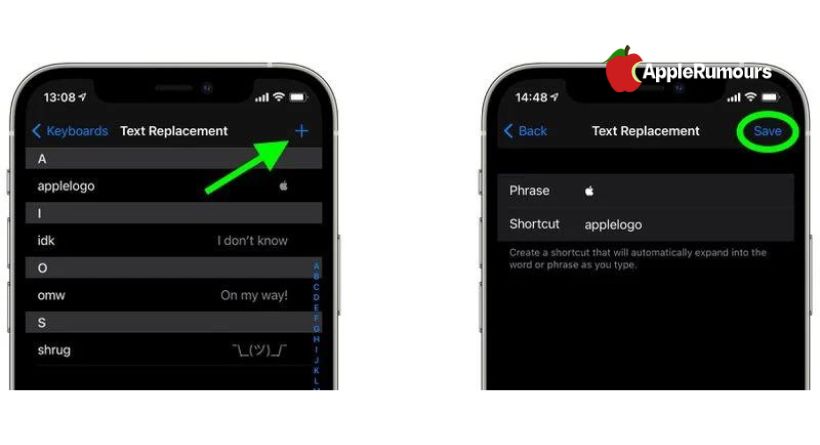
If you use the same Apple ID across all your Apple devices you can add Text Replacements on your Mac and they’ll sync to your iPhone and iPad. ……
