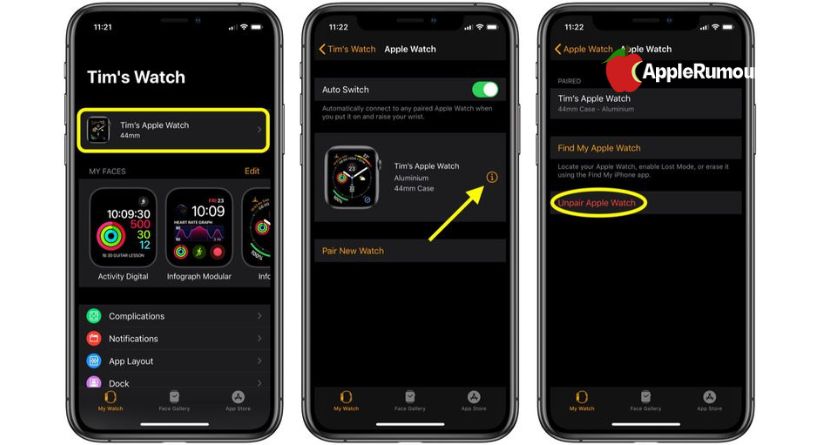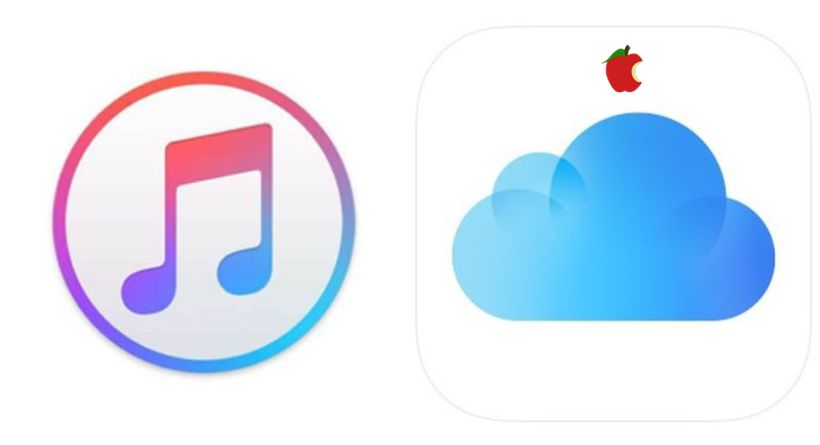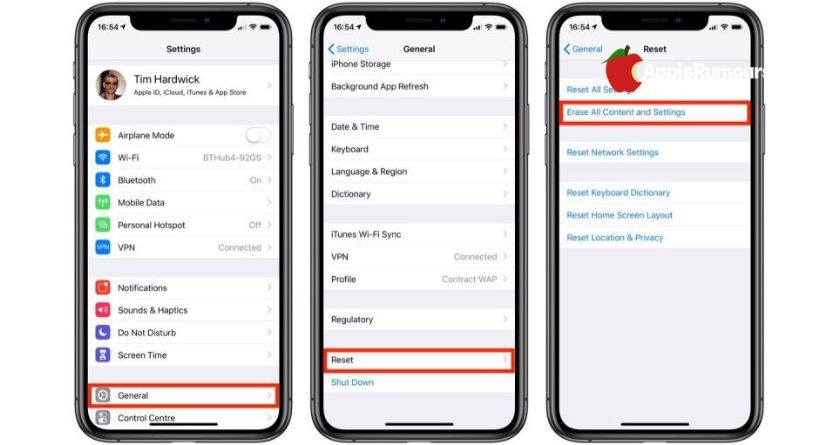If you plan to trade in your old iPhone for a new one, make sure it is de-linked from your accessories and accounts, and everything on it is deleted.
At the end of these procedures, you’ll have a clean iPhone reset to default factory settings and ready to trade in. Learn how.
iPhone Backup
Take a backup before you reset. Backing up to iCloud is possible, but we recommend you connect to your computer and backup with iTunes instead. Click here to learn how to back up your iPhone.
2FA Account Transfer
It is a good idea to transfer your 2FA and authenticator accounts to your new phone as soon as possible if you’re switching from an existing iPhone to a new one and using an authenticator app (2FA) to access online accounts. Without your 2FA codes nearby, you risk being locked out of your online accounts.
Do you own an Apple Watch? Detach it
You should unpair your Apple Watch before trading in your iPhone. Learn how.
- Connect your iPhone and Apple Watch.
- Install the Watch app on your iPhone.
- Select My Watch.
- On the next screen, tap the info button next to the Apple Watch you want to unpair.
- Unpair Apple watch.
- Re-tap to confirm.
- To turn off Activation Lock, enter your Apple ID password.
Turn off services and log out manually
When you erase your iPhone, Find My iPhone is deactivated and you’re automatically logged out of iCloud and iTunes. In rare cases, iCloud or Find My iPhone accounts have been linked to erased iOS devices.
The best way to be doubly sure this won’t happen is to deactivate and unlink these services yourself. Tap on your name to bring up your account settings, then tap Sign Out at the bottom. To sign out of iCloud, the iTunes and App Stores, enter your Apple ID password and hit Turn Off.
How to Factory Reset an iPhone
It’s time to factory reset your iPhone after you have backed it up and deactivated all your services and accounts. Follow these steps.
- Launch the Settings app on your iPhone or iPad.
- Navigate to the General section.
- Tap Reset at the bottom.
- Tap Erase All Content.
- Enter your passcode if prompted.
- To remove the iPhone from your Apple ID, enter your Apple ID password.
- Tap on the Erase button.
We recommend that you allow the reset process to continue for a few minutes – it shouldn’t take very long. On your iPhone, the iOS welcome screen will appear once it has been completed. This indicates that you have the green light to trade it in.