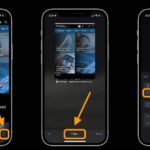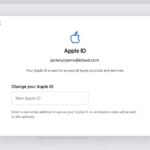Users may now hide both like and view counts on their own posts as well as the numbers on other people’s posts on Instagram thanks to new platform features.
According to the Facebook-owned social media firm, the new choices were added to “depressurize people’s experience” on the network. Since 2019, Instagram has been testing the choices in a number of nations, but starting on Wednesday, it is making them available everywhere.
Despite the fact that using the site has been associated with anxiety and poor mental health, Instagram claimed its study had revealed that eliminating likes had minimal effect on users’ behavior and wellness. The locations of the new choices in the Instagram mobile app are described in the stages that follow.
How to Make New Post Like and View Counts Disappear
By turning on this feature, you will see, in place of a like count, the username of a follower who liked your post, “and others.”
- As per instructions, begin a new Instagram post and continue until you reach the final menu before uploading.
- At the very bottom of the menu, tap Advanced Settings.
- The switch next to Hide Like and View Counts should be turned on.
- To post, go back to the previous menu and select Share.
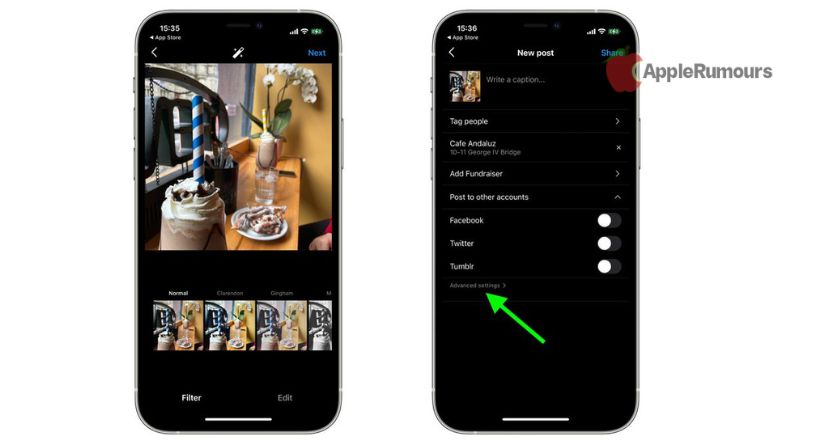
It should be noted that a user cannot view the number of likes on accounts or articles that have been hidden, even if Like Counts are enabled.
How to Hide like counts on your existing posts?
- Look for one of your shared posts.
- In the top-right corner of the post, click the ellipsis icon (three dots).
- From the pop-up menu, choose Hide Like Count.
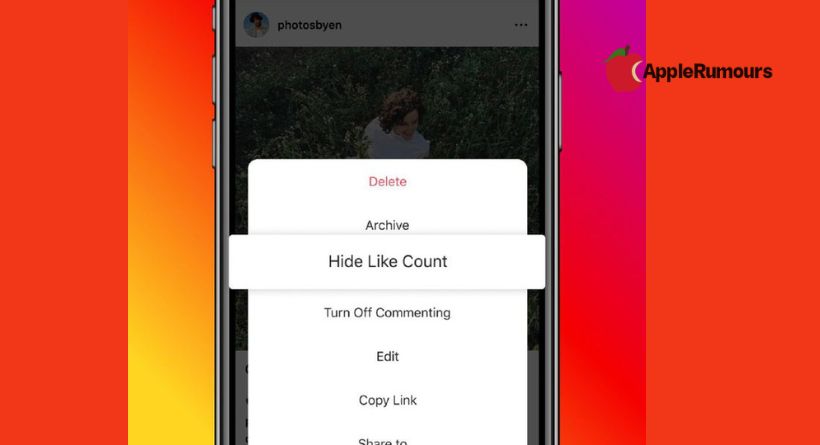
How to Hide Like and View Counts on Other Users’ Posts
- In the top-right area of the interface, tap your profile image, then hit the menu button (the three-lined icon).
- Using the pop-up card, select Settings.
- Choose the brand-new Posts category.
- The switch next to Hide Like and View Counts should be turned on.
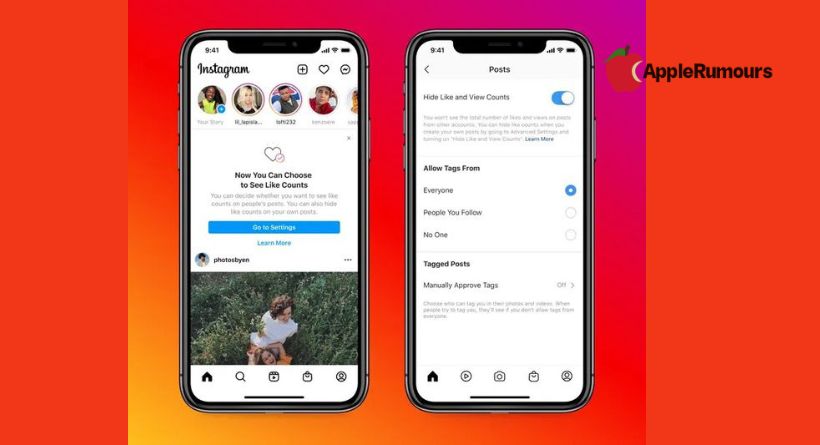
You’ll find several new radio options in the new Posts menu that enable you to choose whether to “Allow Tags From” Everyone, People You Follow, or No One. You may set or uncheck the ability to Manually Approve Tags under “Tagged Posts.”