With iOS 14.5 and tvOS 14.5, you may connect your Xbox of Series X or PS5 DualSense and controllers to iPhone, Apple TV and iPad. Discover how it works.
Apple Arcade games and other iOS games can now be played on an iPhone or Apple TV using popular console controllers instead of MFi controllers, thanks to iOS 13 and tvOS 13.
The Xbox of Series X and PS5 controller may now utilised on ios devices like iPads or iPhones, thanks to new software updates of tvOS 14.5 and iOS 14.5.
You may connect your Series X or PS5 controller to an ios device by following the steps below. Update your Apple TV (Settings -> System -> Software Updates) or iPhone/iPad to iOS 14.5 (Settings > General > Software Update).
How can you connect your PS5 DualSense controller to an ios device( iPhone and iPad)
- Go to Settings > Bluetooth on your iOS device.
- Press and hold the PS and Share buttons on your DualSense controller at once. After holding them for minimum 3 seconds, the light should appear blue.
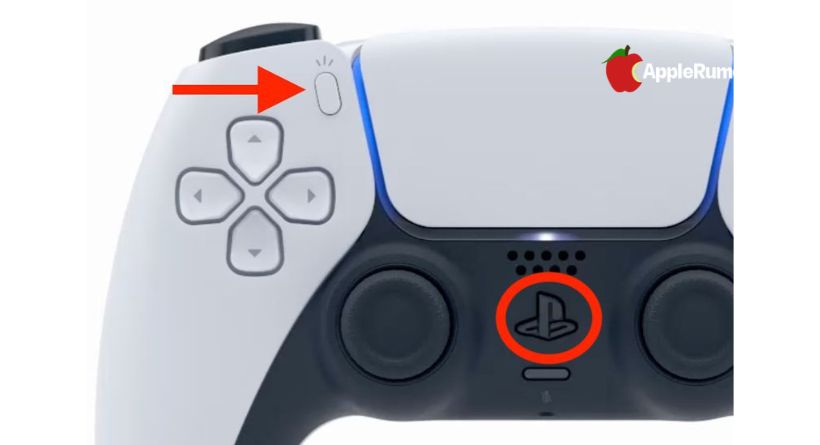
- Tap on PS5 DualSense controller under “Other Devices” on your iPhone/iPad.
- Click Pair.
When you are fed of PS5 controller use , navigate to Bluetooth settings , tap information icon there , there choose Forget (or disconnect) device.
How can you connect an Xbox Series X controller to an iPhone or iPad
- Go to the Settings app on your iOS device and tap Bluetooth.
- Press the pairing button located on the top of your Xbox Series X controller for a few seconds.

- Tap the Xbox Series X controller under “Other Devices” on your iPhone/iPad.
- Pair it.
- When you’re through use the Xbox Series X controller, get back to Bluetooth settings then info I button, then to to remove device from the list click Disconnect (or Forget) device.
Here’s How can you connect your PS5 controller with Apple TV
- Navigate to Settings and select Remotes & Devices -> Bluetooth.
- On PS5 controller, simultaneously click and keep holding the PS button and Share button. Keep Hold these for minimum 3 seconds, or unless the light indicators becomes blue.
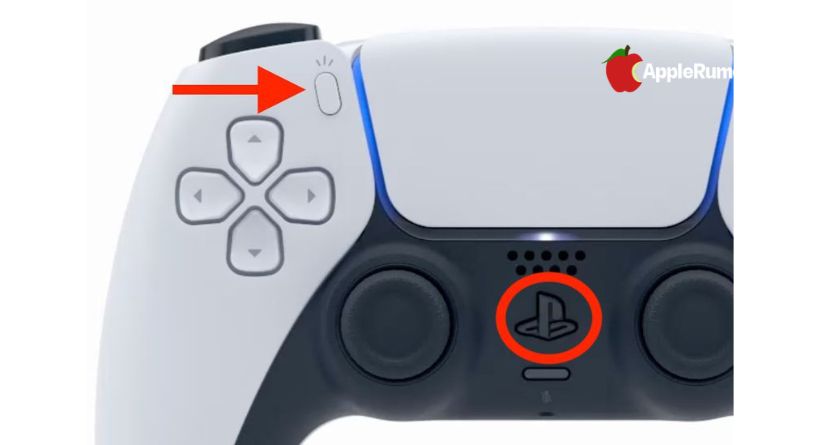
- Your Apple TV will confirm pairing with a notification when you choose the DualSense Controller.
How can pair Xbox Controller to my Apple TV Wirelessly:
- Click on Settings -> Remotes and Devices -> Bluetooth on Apple TV.
- Hold down the pairing button for a few seconds on your Xbox Series X controller.

- When the Xbox Series X controller is attached, an alert will appear on your Apple TV.
