AirPods, AirPods 2, AirPods Pro, and AirPods 3 were created to function with any Bluetooth-enabled Apple device, and for the most part, they perform precisely what they’re supposed to do. AirPods definitely live up to their billing the majority of the time, so sometimes they don’t function properly for everyone.
There is a very irritating issue that might arise from time to time, in which one AirPods loses connection or stops working completely for no apparent reason; this can be especially frustrating. Here’s how to fix this bug if you get it.
- Open the Settings app if you have an iPhone or iPad.
- To configure your AirPods, tap the Bluetooth icon, then the ‘i’ icon.
- Then tap Forget.
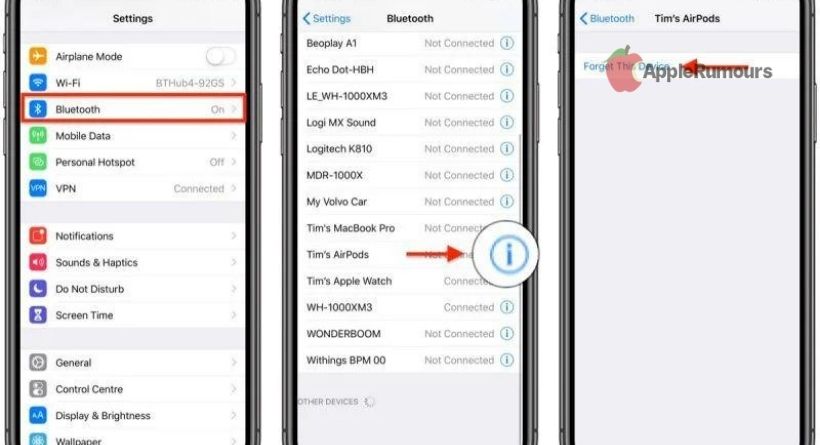
- Both AirPods should be in their charging case, and the charging case should be fully charged.
- You can find the small button near the bottom of the case, on the back of the case. As there is no space between the earpiece and the case, and it is just the alike color as the earphone, you may have to search for it.
- Remove the charging case’s lid.
- For at least 15 seconds, press and hold the case’s button. In the first-generation or non-wireless second-generation AirPods charging case, the internal light will flash white and then amber, signaling a reset. This light is located on the front of the Wireless Charging Case for AirPods 2 or AirPod 3 (also available as an upgrade for AirPods 1).
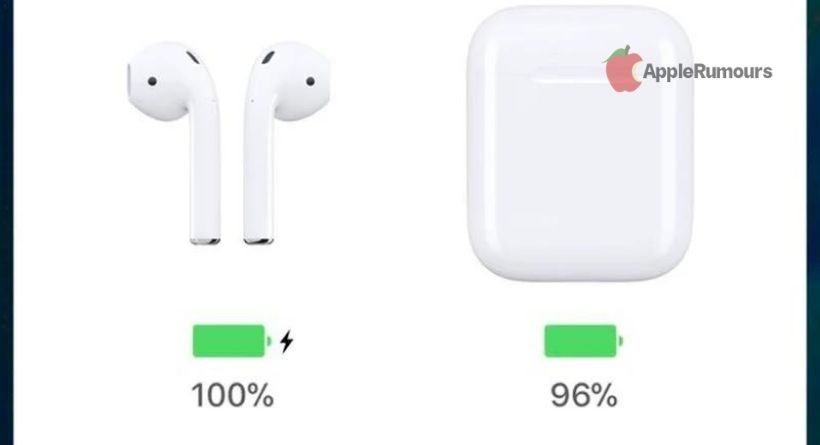
- You’re done. Close the lid again and open it up again.
- Next to your iPhone or iPad, hold the AirPods case with the lid open. You’ll see a popup asking you to connect when your iOS device recognizes the AirPods.
Trying resetting your iPhone’s network settings might solve the problem if the above steps did not help. If you wish to proceed to re-pair your AirPods, open the Settings app and go to General -> Reset -> Reset Network Settings, then follow the steps below. This will solve the problem related to your one Airpods working.
