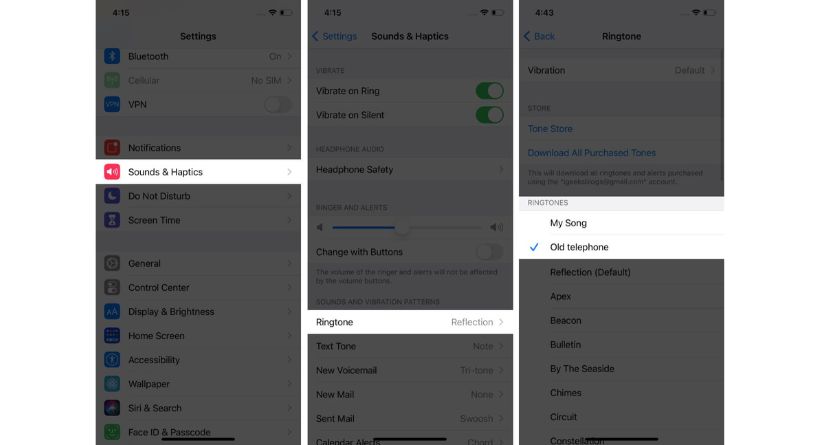Want to make a certain song your iPhone ringtone while you’re jamming to it? But can you use an iPhone ringtone maker without using iTunes or a computer? Yes, that is feasible. You have the choice of a bespoke sound, such as your child’s voice, a musical composition, or third-party ringtones on the iPhone. Follow along as I walk you through the procedure in detail in this post.
Things to know before you set any song as an iPhone ringtone?
Locally Saved – The track you want as a ringtone should be stored in your iPhone Music Library or the files app. Protected songs (like from Apple Music) cannot be used.
The app – You’ll need to download and install one of the two apps –
- Ringtones: Ringtone Maker
- Apple’s GarageBand app
Now, let’s move on to the next step.
- How to create a custom iPhone ringtone with GarageBand
- Set custom ringtone on iPhone without iTunes
How to create a custom iPhone ringtone with GarageBand
I have a ringtone that I obtained from Zedge for this instruction. You are free to utilize any website or resource you choose.
- On your iPhone, open the GarageBand application.
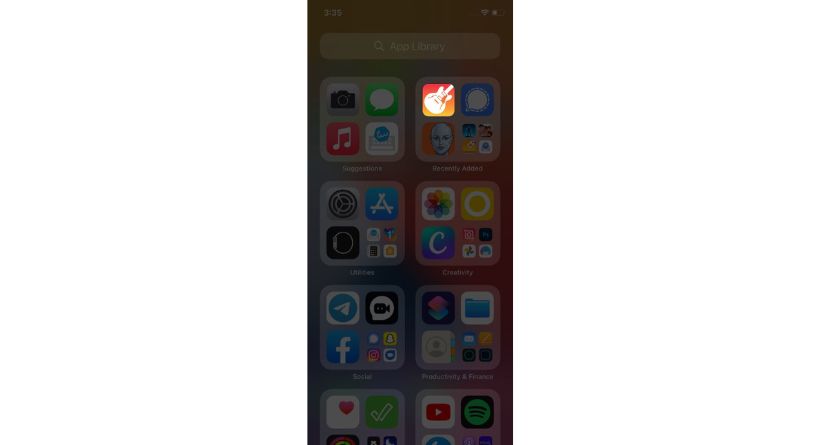
- Swipe to see the Audio Recorder option, then press Voice (mic icon). (Keyboard or a drummer might also be used for this.)
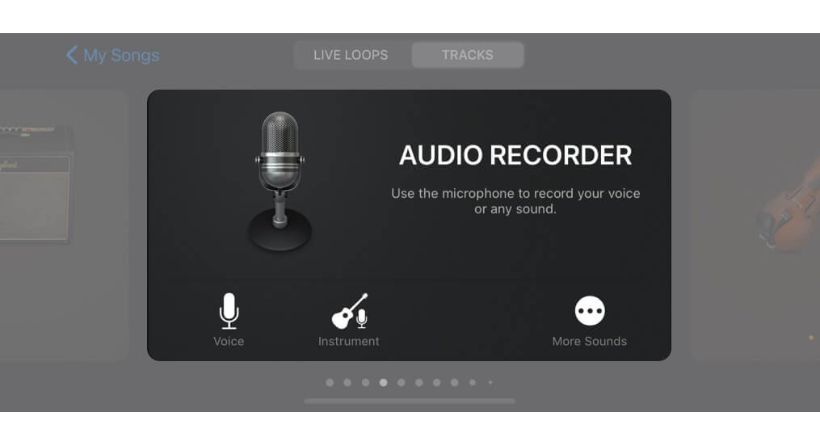
- To access the editing area, press View (a brick wall-like symbol) here.
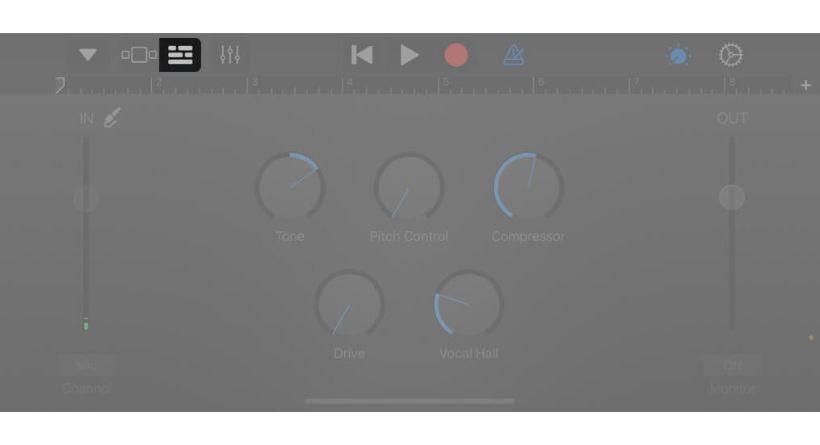
- Apple Loops, Files, and Music are the three subheadings you’ll see when you on the Loop symbol. I’ll be using that tab as my ringtone is kept in files.
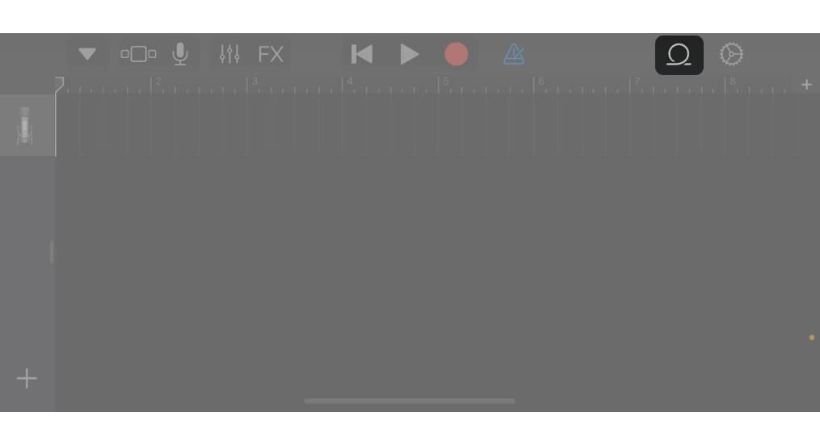
- Search for the desired music and import it by holding it for a little while. If you are unable to view the music, use the Files app’s Browse things feature to locate it.
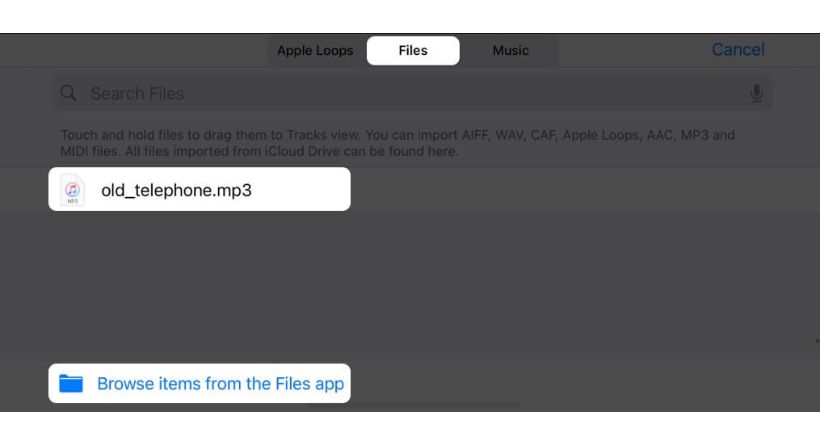
- Drag the lengthy vertical bar to the appropriate beginning of your personalized ringtone to alter the music. To set the ideal tone for the beginning of your sentence, press the play button.
- Double-tap the music and choose Split when finished.
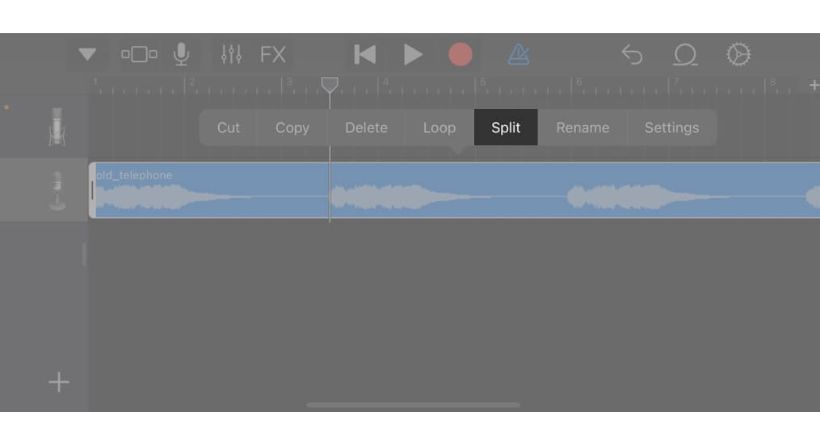
- To split or divide the music at the desired place, drag the Scissor symbol downward.
- Tap the undesirable portion of the music twice, then select Delete.
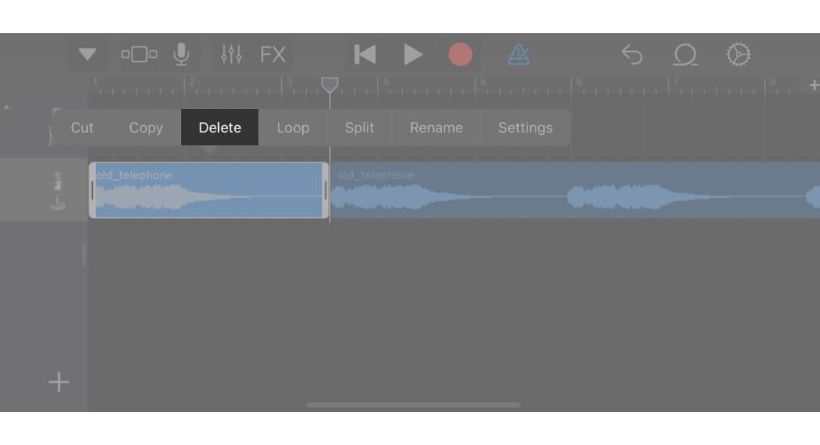
- Select My Songs by tapping the down arrow symbol in the top-left corner.
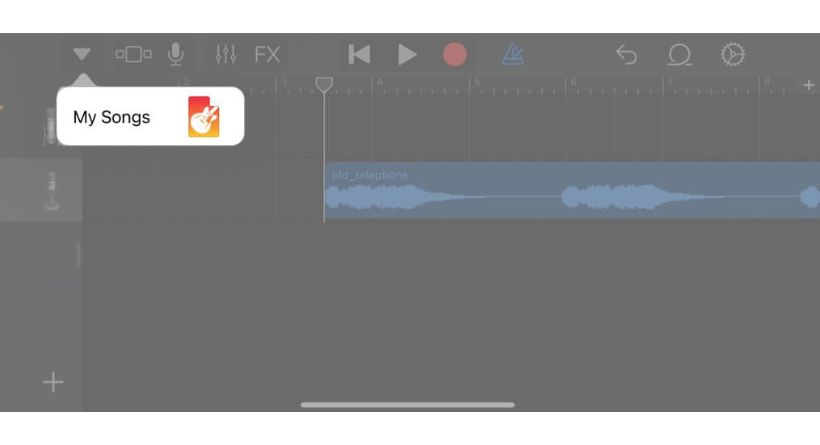
- Select Share from the list by tapping and holding the project.
- Choose Ringtone from the options above, go ahead and name the music anyway you choose, and then touch Export.
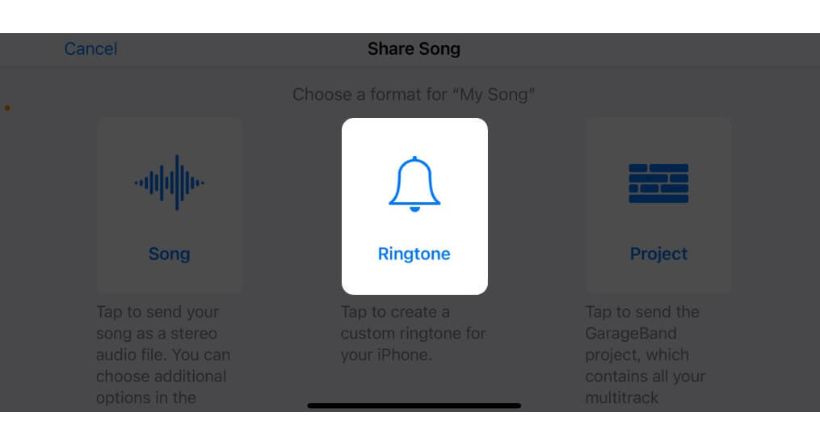
- When the procedure is finished, press Use sound as… to immediately set it as a ringtone or OK to do it manually.
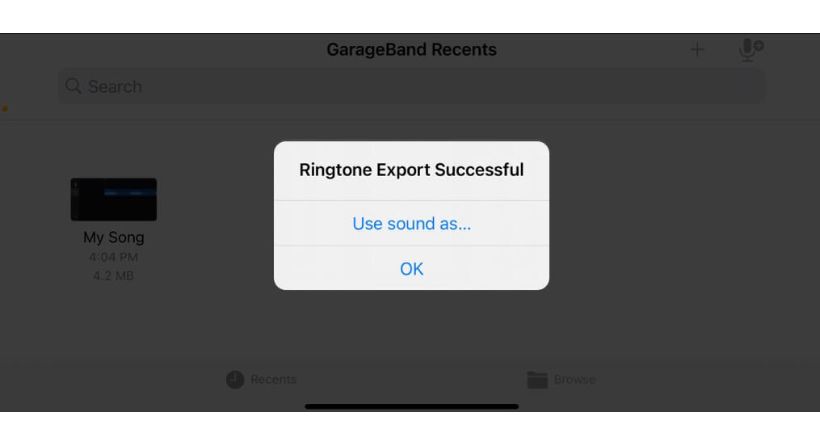
Set custom ringtone on iPhone without iTunes
If you already choose OK or you wish to utilise the personalised ringtone once more, take the following actions:
- Ringtone may be found under Settings > Sounds & Haptics.
- Under RINGTONES, the most recently made tone will be shown at the top of the list.
- To make it your ringtone, tap it.