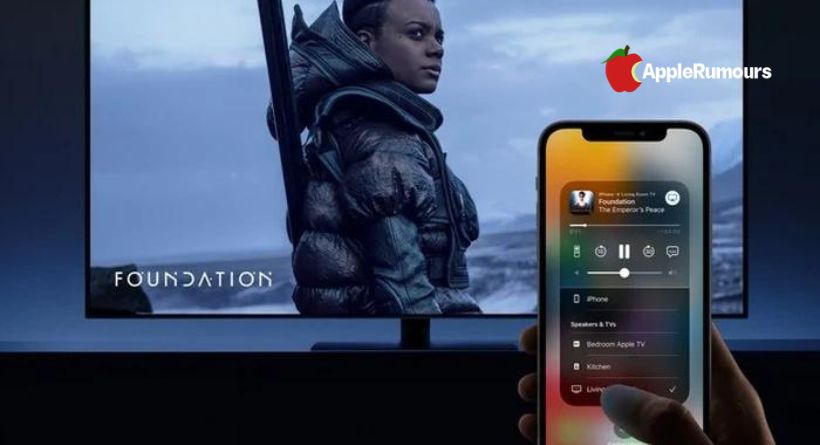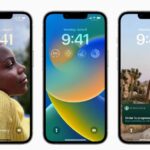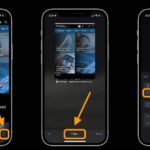Owners of Apple iOS devices who don’t have an Apple TV but would like to mirror their iPhone screen to a large-screen television. You’ll be happy to learn that if your TV supports Apple AirPlay 2, many TVs produced in 2018 and after will support AirPlay, including those made by Sony, Samsung, and LG.
For those of you who are unfamiliar, Apple Airplay is a technology that allows you to exchange films, music, images, and more from one Apple device to another. It was developed by Apple for its line of Macs and iOS devices. By just pressing the AirPlay symbol on your Apple device, you may watch the screen of your iPhone on smart TVs.
If you are aware that your TV supports AirPlay 2, you may effortlessly mirror the screen of your iPad or iPhone onto the TV without having to buy any additional Apple products or adapters. To send a movie, photo, or stream material from other applications to your big-screen TV and display precisely what is on your iPhone screen, just follow the simple instructions below.
Mirror iPhone screen to TV
- Verify that your large-screen TV and iPhone are linked to the same network.
- To access the Control Center page, swipe downward from your iPhone’s upper right corner.
- Choose the Screen Mirror icon (two overlapping rectangles).
- From the list of AirPlay 2 compatible devices, choose your TV. Before you can stream material to your TV, you might need to turn on AirPlay on your device. Go to Settings > General > Apple AirPlay on a Samsung TV to do this action.
- A code could show up on your TV screen. To allow content streaming and mirroring, enter this on your iPhone.
- Your TV could not support AirPlay 2 if it is on the same network but is not mentioned. If so, follow the steps below using a third-party app, or an app plus piece of hardware like a Chromecast adaptor or Roku set-top box.
- To access the Control Centre section and resume mirroring from your iPhone, slide down from the top right corner. Select Stop Mirroring after tapping Screen Mirroring.
Connect your iPhone to a TV using third-party app
If your TV doesn’t support AirPlay 2, there are a number of programmes available to mirror iPhone content to your TV. For instance, you may link to set-top devices like the Roku or Chromecast via AirPlay 2. Use these programmes and equipment that you may already have before going elsewhere since they will offer the quickest, lag-free connections. There are several manufacturers of TVs that already have Roku built in, and they all support AirPlay 2 mirroring from your iPhone to the Roku TV.