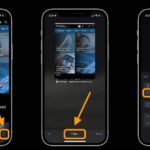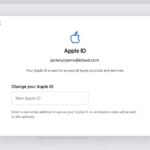You’ve probably noticed that if you have an iPhone with a notch, The battery icon in the upper right corner does not indicate how much battery is left.
There is no setting to enable ,if the notch on your iPhone exists. You can toggle it on or off if you have an older iPhone without a notch.
As we’ve outlined below, there are a few ways you can still keep track of your iPhone’s battery percentage. Read on to find out how.
1. Use Control Center
To check the battery (%) percentage, open Control Center from the top-right corner of the screen. The percentage of battery is immediately visible in the top-right corner.
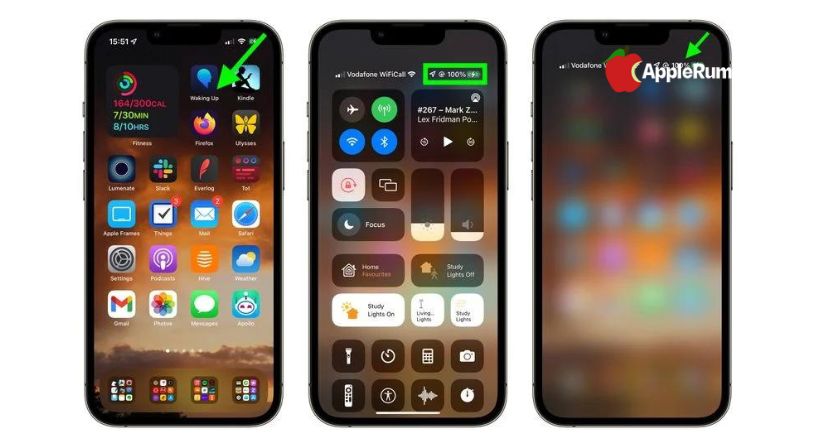
Control Center doesn’t even need to be open fully to show the percentage. A short drag diagonally down from the top-right corner will reveal it, and removing your finger from the screen puts you back on your Home Screen.
2. View your Today View.
You may also check your phone’s battery percentage by sliding right on your Lock screen or the first screen of applications on your Home screen to reach the Battery widget in the Today View.
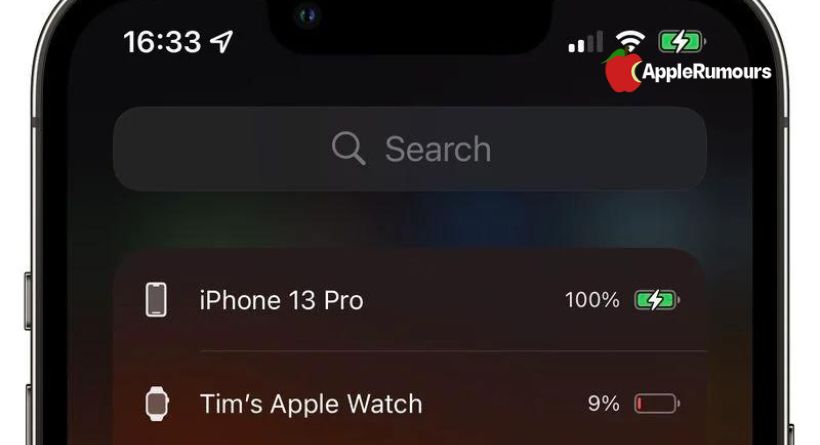
It’s easy to add the Batteries widget if you don’t already have it. Press Edit at the bottom of the widget column in Today view. Open the Widget Gallery by tapping the plus (+) button in the top-left corner, then type “Batteries” in the search field or scroll down and pick the Batteries widget.
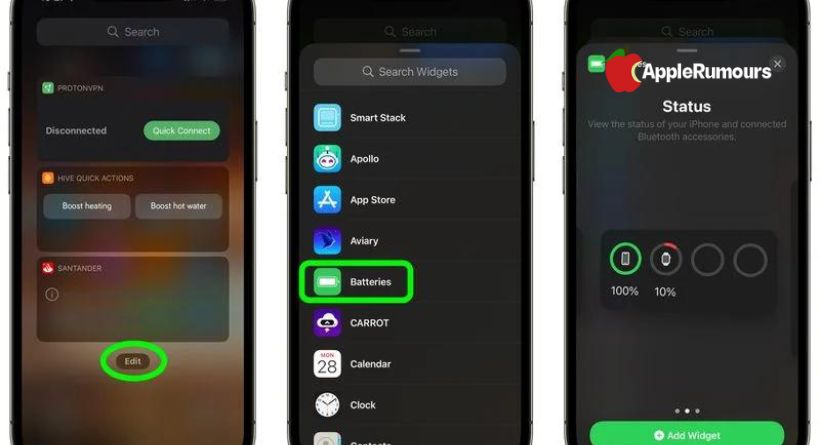
The first square widget displays the battery percentage if you don’t have any Apple accessories paired with your iPhone. Apple Watch and AirPod owners won’t see the percentage unless they choose the second or third widget style. Add the widget to your Today View by swiping right on it and tapping Add Widget.
3. Get a battery widget for your homescreen
You can add a battery widget to your iPhone’s Home Screen to see the battery percentage when it’s unlocked.
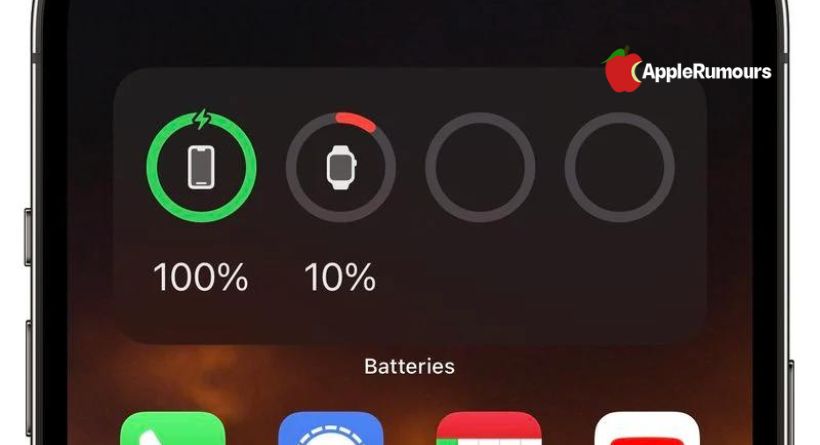
To do this, long press on any blank area on the Home Screen or any screen of apps. Open the Widget Gallery by tapping the plus (+) button in the top-left corner. Type “Batteries” in the search field or scroll down and tap the Batteries widget.
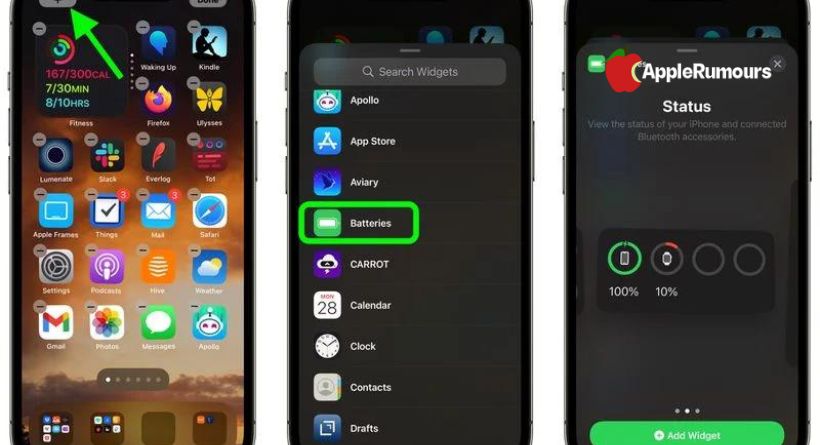
If you don’t have any Apple accessories paired with your iPhone, the first square widget will display the battery percentage. Apple Watch and AirPod owners won’t see the percentage unless they choose the second or third widget style. Add the widget to your Today View by swiping right on it and tapping Add Widget.
4. Just ask Siri.
Siri can tell you how long your iPhone’s battery will last if you ask. “How’s my battery?” even works.
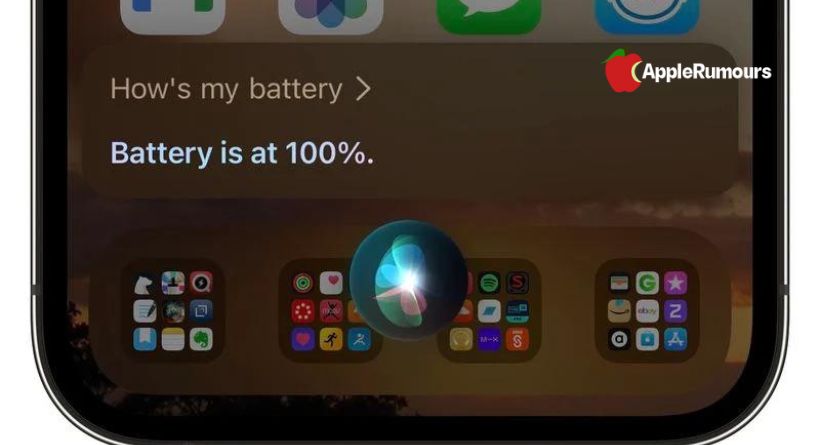
5. Plug your iPhone in
While charging, the battery percentage automatically shows up on the Lock Screen, just below the time.
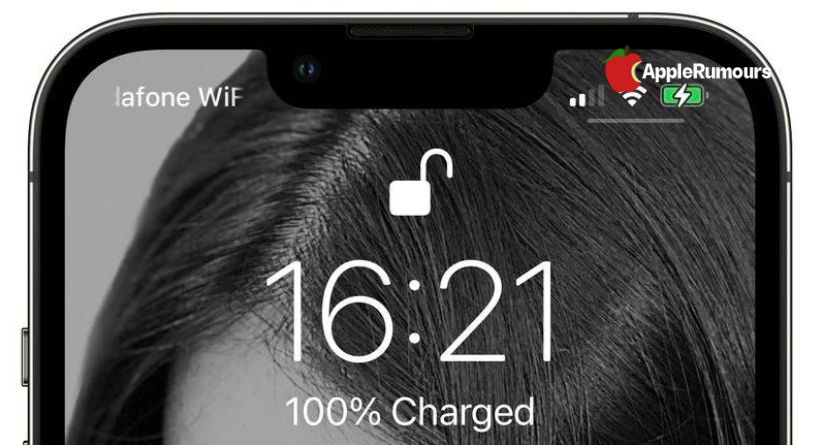
How can I extend my iPhone’s battery life? Apple has a setting called “Optimized Battery Charging” that learns from your usage habits and charges your iPhone all the way up to when you need it.