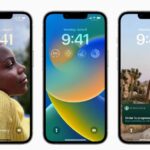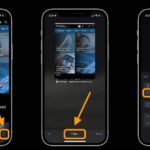If you recently bought a new Mac, consider buying a MacBook with the Apple M2 processor or ordering the brand-new, powerful Apple Studio computer to replace your Windows desktop. If something goes wrong, you might be asking how to force programmes to end or how to use Ctrl Alt Delete on a Mac to open the Mac version of Windows Task Manager.
Windows users are very used to using the well-known shortcut, but if you’re wondering what the Mac equivalent of Ctrl Alt Delete is, this quick guide will walk you through everything you need to know.
Windows Task Manager on Mac
You’ll be happy to learn that Apple’s MacOS operating system offers two distinct ways to invoke the same action. Enabling you to quit any programmes that could get stuck, unresponsive, or simply need to be reloaded to appropriately refresh their content if bugs are present.
This short tutorial will demonstrate how to use Force Quit, Mac’s version of Windows’ Ctrl Alt Delete. On a Mac, you can access this option by pressing the keyboard shortcut Command + Option + Esc or by clicking the Apple preferences icon in the upper-left corner of your screen.
Ctrl Alt Delete on a Mac
First, we’ll talk about the shortcut, which is quite simple to utilize and opens a control box like to the one seen on Windows.
- Press Command + Option + Esc on your keyboard.
- Decide which application you want to force. Quit
- Verify your decision.
Force quitting applications on Mac
Simply navigate to the upper left corner of your Mac screen and click the Apple icon logo to open the Force Quick command dialogue box with your mouse. You can choose to Force Quit by selecting the option in the centre of the list. When you choose this option, a menu will display in the middle of your screen, allowing you to choose the programme that has stopped working and shut it down manually.
It may be required to Force Quit programmes in order to ensure that your Mac computer shuts down properly when they become unresponsive or stuck during the shutdown process.