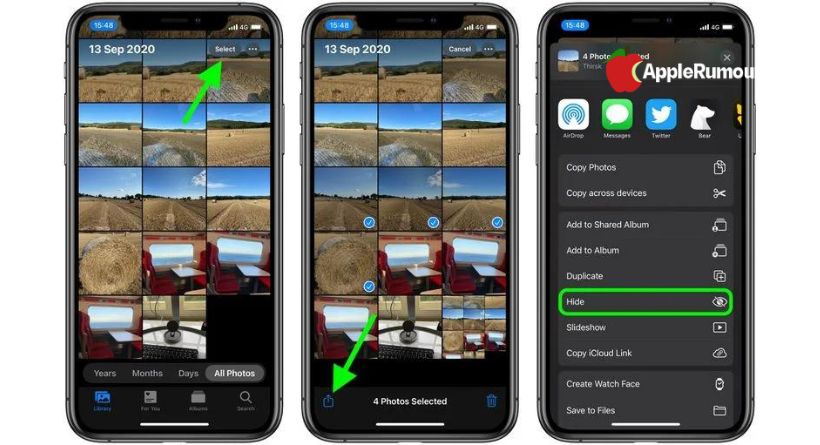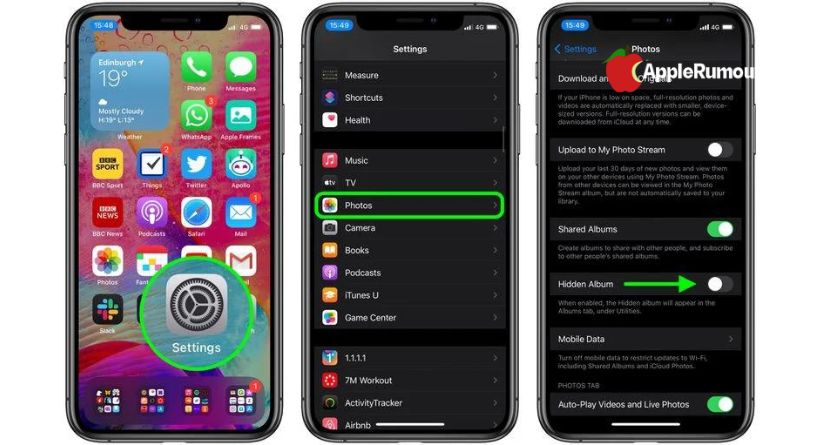Some pictures clicked with iPhone and iPad may not belong to your Photo collection, sometimes, you won’t want to delete or erase them. Because of this, Apple’s Photos app lets you hide certain photos.
Before iOS 14, you can hide pics from the gallery of Photos or chunks of the Photos app, but they will be showing in Album portion under album knowns as “Hidden,” which wasn’t extremely discreet technique of stowing confidential photos.
With an option provided in the latest releases, iOS 14 and iPadOS 14 users may truly conceal the Hidden album from the Photos app. This guide walks you through hiding a photo and hiding the Hidden album in the Photos app.
Following the steps, the Hidden album should disappear from the Photos app. Be aware that you will still be able to view the Hidden album in third-party apps using the image picker, so you are not completely protected.
How to Hide a Photo in Iphone
- Run your Photos app on your iPhone or iPad.
- Click on the Select button.
- Tap the photos that you would like to hide.
- In the bottom-left corner, click the Share option. A square with an arrow pointing out.
- Then select Hide.
- Confirm the message at the bottom.
- Once again, this conceals the photo from the normal album view while prominently placing it in the “Hidden” album. In iOS 14, you may hide the “Hidden” folder.
How to Make the “Hidden” Folder Disappear
- Open Settings.
- Select Photos.
- Ensure that the Hidden Album switch is turned off.
Toggle the switch next to Hidden Album in Settings -> Photos inorder to ON position if you would like it to appear in Photos again in the future.
Despite being hide in the Photos app, it may display in a third-party app’s photo picker. You’re simply making it more difficult for casual snoopers to locate your private photographs.