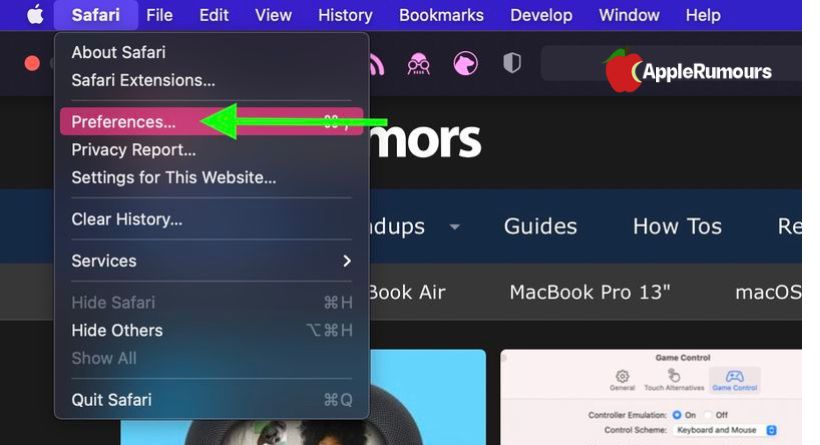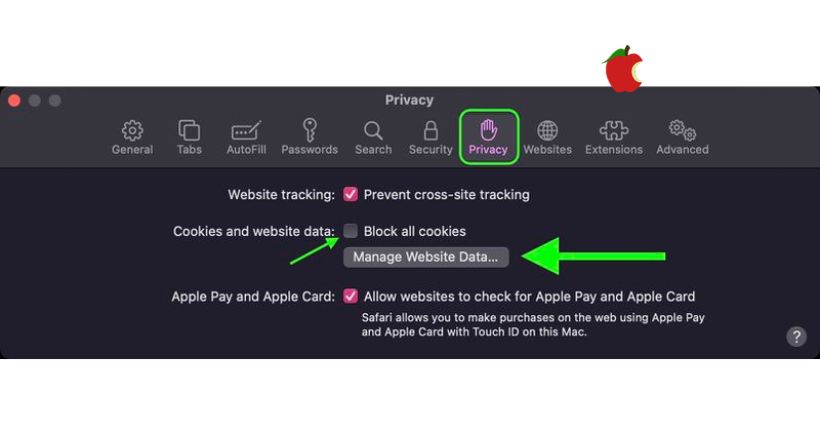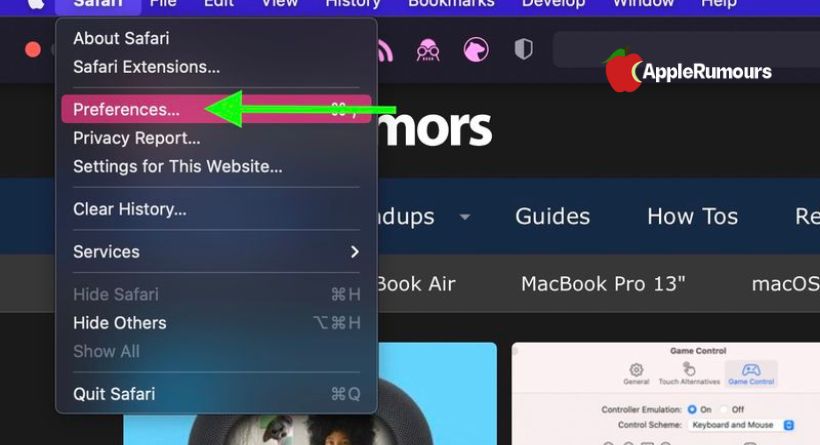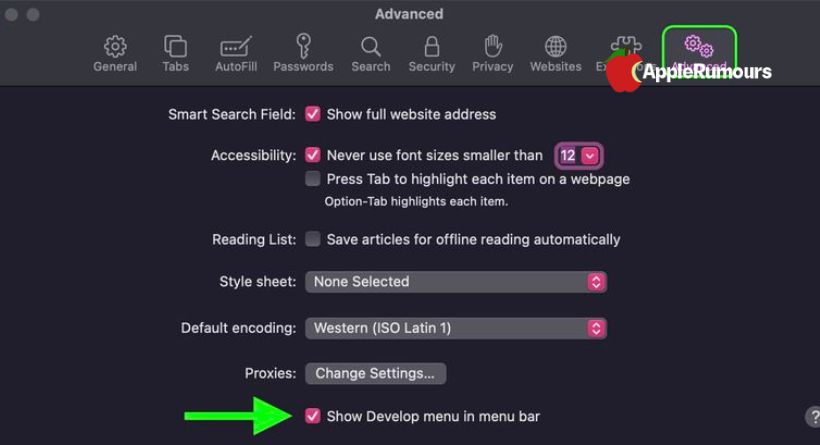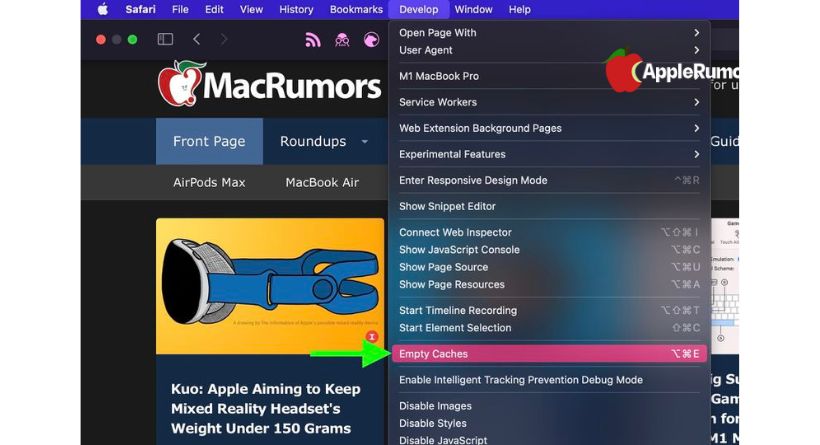Safari saves website data so you don’t have to download it each time you revisit a website. However, there may be cases where you would prefer to clear the cache and start over. Here’s how to accomplish it on a Mac, iPhone, or iPad.
Clearing Safari’s cache might benefit you in a few situations.
An older version of a site that Safari cached and a newer version of it may be conflicting if you are experiencing elements that stop working on a site you frequently visit.
You may simply wish to protect your privacy by deleting all the data associated with websites you’ve visited. Here’s how to do it on macOS and iOS.
Mac: How to Clear Safari’s Cache
Safari’s cache can be cleared in two ways on a Mac. As outlined below, the first option removes everything associated with a website you’ve visited, including cached versions, cookies, and any other related information. Second method involves enabling a hidden menu to clear Safari’s cache, but offers a more targeted approach.
Method 1:
- Open Safari on your Mac.
- Go to Safari -> Preferences…
- Select Manage Website Data from the Privacy tab.
Click Remove on a listed website. Click Remove All to remove all website data from Safari.
Method 2:
- Open Safari on your Mac.
- Click Safari -> Preferences…
Choose the Advanced tab and check Show Develop menu in menu bar.
Choose Develop -> Empty Caches.
iPhone and iPad: How to clear Safari’s cache
Regardless of when the sites were accessed, this procedure clears your history, cookies, and website data.
- Go to Settings on your iOS device.
- Click Safari.
- Click Clear History and Website Data.
- Confirm the action by tapping Clear History and Data.