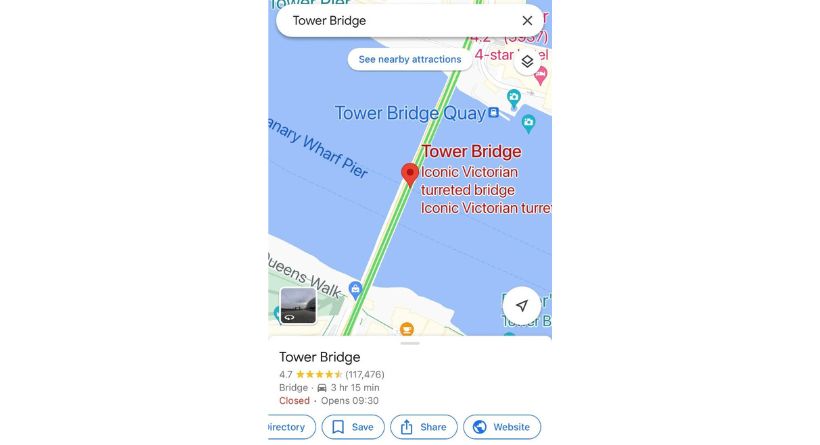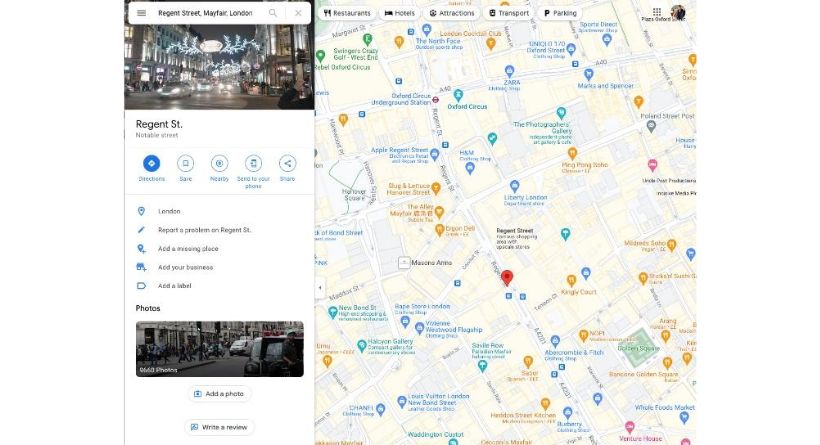There are several valuable tools included with Google Maps, one of which is the ability to mark a place on the map with a pin. This might be useful so that you can quickly find this place again.
This is a helpful feature since you can subsequently use Google Maps on a variety of different devices to refer back to that place. On Google Maps, you may add a pin to the spot you are now at, or you can search for and add a pin to another location.
How do I drop a pin on the iPhone and Android Phones?
Open the Google Maps app on your device to see your current position on the map before dropping a pin on Google Maps on an iPhone or Android phone.
A pin will be placed on the map at the spot you’ve selected, giving you the choice to get directions there, save it, label it, share it, or remove it by clicking the “X” in the search box at the top.
You may use the search bar to look for a specific place if you wish to use Google Maps on your iPhone or Android smartphone to drop a pin at that spot. After that, a pin on the map will be shown for you at that place by Google Maps. You may now share it, store it for later, or get directions to that area.
How do I drop a pin on Google Maps on my computer?
Dropping a pin on Google Maps may also be done on a Mac or PC using the Google Maps page open in your browser. To accomplish this, open Google Maps in your browser and put the address of the place you want to travel into the search field.
A pin will then be placed at the location you searched for when the location is shown on Google Maps in your browser. There are now a number of choices available, like preserving the location, sending it to your phone, sharing it with someone, and adding a label.