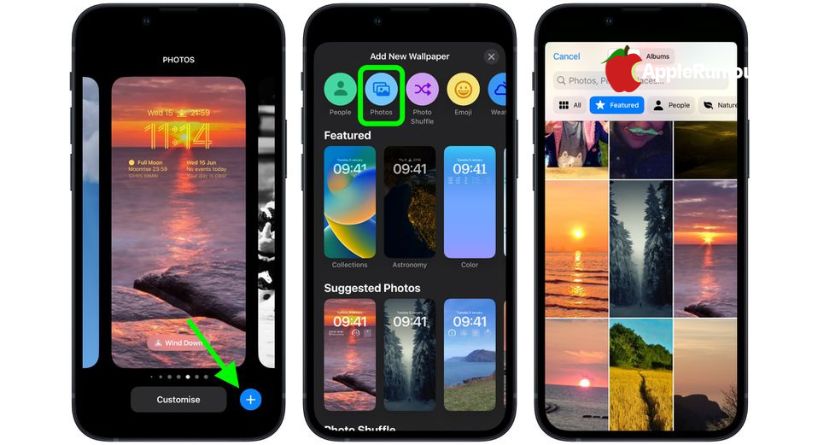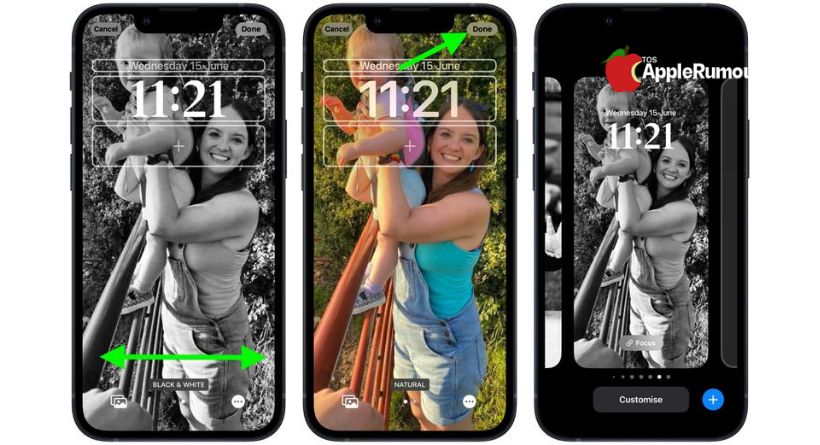Apple has increased the number of customization choices for the iPhone Lock Screen in iOS 16, which is now in beta. These options include the capacity to modify the font and colour, use filters, and even include information-rich widgets.
The iOS 16 editing interface for the Lock Screen has altered as a result of these new changes. You may learn how to set a photo as your Lock Screen background by reading this post.
- Use Face ID or Touch ID to unlock your iPhone, then tap and hold the Lock Screen.a
- Swipe leftward all the way to the end and then hit Add New, or press the blue + icon.
- In the top row of choices, tap the Photos button.
- Select a photo to use from your Photos collection.
- To preview the automatic styles you may apply to the image, swipe left and right in the Lock Screen editor.
- Tap Done once you’ve decided on the desired appearance.
- To activate the Lock Screen you just made, tap it.
By long pressing the Lock Screen to access the gallery view, or by navigating to Settings -> Wallpaper & Lock Screens, you may change the current Lock Screen at any moment.